Ré_instal Daz other disque
Hello
I have a problem with the installation of Daz! I’ve never seen such complicated software for so little!
My goal is to install it on a hard drive other than the system disk in case I have a future reinstalllions of Windows, I had found a tutorial on YouTube but it did not work at home or I did something wrong:
I have created folders as follows : in disque D
- 32bit software base
- 64 bit software base
- Daz to Blender
- dossierDaz source ( is the Daz root file)
- Instal manager source ( is the root file instal manager)
- Library_anexe ( for caract like renderhub)
- My Lybrary ( for the content database base)
- Package Achive
- Thumnail Max Height
After that :
I installed Daz Studio in the root file folder created on my disk D
I did the same with the installer manager
Next: I going
In the settings of Advanced setting instal manager:
DOWNLOADS
- Package Archive: (I created a folder and subfolder and copied/collet what was in the C disk)
- Thumbnail Archive: (Same for this same process)
Installation
- 32 bit software base: (Same process as if below)
- 64bit software base: (I saved the same root file as for manifest Archive, and I created a folder and subfolder and I copied/collet what was in disk C)
- Daz source: Instal daz root file
- Instal manager root file
- My libray (content database base)
I started the installation in queue
But I do not find the right folders it seems that daz absolutely want to put folders and the libray in disk C and it does not suit me!
Would anyone have a real procedure for an installation on a disk apart from? thanks You for your help
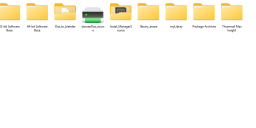
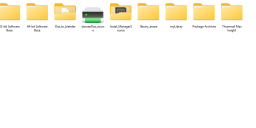
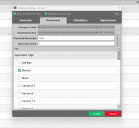
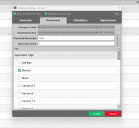
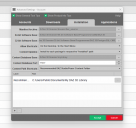
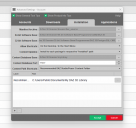


Comments
Check configuration under Application tab... what is the path(s) set up there ?
Look on screenshot Is config it's configured to my D folder but I don't know if it's good
Yea, it's fine if you want to have Daz Studio installed in your D drive.
But if you want to have Daz3d Contents installed in D drive, in the third screenshot in your OP, you need to change the path to D drive.
So it's strange I can't modify it!!
Click the '+' sign at the bottom which adds a new entry. And set that entry to the wanted path.
Then click the triangle (arrow down) to the right of the Content Path Shortcut and select the new path.