Problems Installing UltraScenery 2 Plugin
 MarFisk
Posts: 14
MarFisk
Posts: 14
I'm hoping one of you can tell me where I'm going wrong, because I have figured out maybe 75% and have stalled.
I am running Windows 11, which is really particular about permissions.
Install Manager says it installed the plugin files, or at least if you right-click to get the list of installed files, the docs and plugins files are listed. But, the files aren't there.
I have searched all over the place, but I can't figure out where DIM installed them.
I eventually gave up the DIM hunt and downloaded the manual files for the plugin. I didn't get the other zips because the content seems to have installed correctly. At least, I can see them there.
I had to use a cmd window logged in as administrator to copy the docs and plugin files into the program files/daz 3d folder, but that finally worked. Or so I thought.
This is what it looks like:
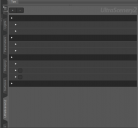
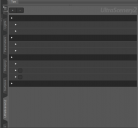


Comments
Maybe the plug-in is working (Help>About Installed plug-ins) but the cotnent is not correctly installed and so there is nothing with which to populate it.
Huh. The content is at least partially installed, but let me do that manually as well and see if it fixes it. Thanks.
Still no success. I'm guessing it has to do with permissions. Oddly, it won't let me run DIM as Administrator (and yes, I'm admin on my system).
DIM is designed not to run as admin - that is why it launches the separate DIM Helper when elevated privileges are required.
Assuming you have C:/Program Files set as your 64-bit Software Base in DIM, DIM will install the plugin in C:\Program Files\DAZ 3D\DAZStudio4\plugins\UltraScenery. The plugin name is UltraScenery.dll. DIM installation worked correctly for me. DIM right-click show installed files shows the link to the dll, and the link works. In Daz Studio, Help/About Installed Plugins shows the plugin properly installed.
That's what I figure on the admin, but even when I clicked the authorize helper, it didn't put the files in the folder. I checked the link in the setup, and it goes to the right place, so if it had put the files in /plugins as it says it does in the installed files, it should have worked. But despite listing them in the installed files, they weren't there. I didn't take a picture before I manually installed the plugin, and the files are there now, but it always looked like the attached file. I am currently installing it very slowly through DAZ itself, and am updating it again, but something is not installing because the update sign never goes away, and I don't get a permissions request, but the labels are still missing in the pane. And I tried restarting DAZ as well. I guess if it's only happening to me, I'll keep poking and figure it out :). Thanks for trying.
I've tracked the problem down to authentication because the plugins folder is in the Windows Program Files folder as opposed to one of the User folders. I do have my content tree on a secondary drive, because that much activity can corrupt the OS drive (and has). Besides, my OS drive doesn't have the space for my Daz content. So the problem is that the content cannot install in the correct place, or there's something in the install script that is not working as designed. I was careful to use the paths set in DIM when I did the manual install (which is where I discovered the OS was very reluctant to let me touch that area). I'll go through the file list again, but unless something is missing from the manual install option, it should have done exactly what it needed to. The fact that the plugin keeps asking to update in Daz and never acknowledges that it has been updated is the latest puzzle that I haven't been able to untangle. This is the first time I have ever had a problem with my plugin installs, so I'm a bit at a loss, but there may be a setting somewhere that's off. I just have to keep digging. I was hoping someone might point me in the right direction, because everything looks correct. Still searching.
Umm, I'm afraid it's a little late for that, though the problem existed before I did that. Any suggestions on how I back out, or is the problem just doubling the files so they consume too much space?
No, the problem is worse than doubling space. When a product is installed with Daz Connect (from inside Daz Studio), that installation is always used, and the DIM installation (or manual installation) is completely ignored, even if you install from DIM later or update in DIM later. UltraScenery products do not work when installed from Daz Connect, because Daz Connect puts all files in a "cloud" folder on your computer and then in subfolders by SKU number. UltraScenery products look for their files in OTHER specific places (the place where DIM puts them).
To get rid of the Daz Connect installation for any product, find that product in your Smart Content Products tab and right click and select Uninstall. I think you can also uninstall from the Content Library tab, but I don't remember for sure. I completely gave up on Daz Connect years ago, because of issues like these and several other problems. I only use DIM now and am much happier for it.
If the problem existed before you installed with Daz Connect, then there are also other problems that need to be figured out, but at least you should uninstall from Daz Connect to eliminate that known fatal issue for UltraScenery (including UltraScenery2).
Ah, that explains the empty path/missing files errors I found in the Daz log under Troubleshooting. I'll back it all the way out and start again. Thanks.
Updating to note that I still don't have any labels on the plugin pane. The product seems to be working with the total reinstall, but I only know this by guessing. If you know of some clever way to update the product information in the database...where I assume the labels are stored, I'd appreciate you sharing. If not, I'll print out a guide from the manual, I guess, until it corrects itself or I figure something out :). I just love the nature
I don't know why you can't see the text in the plugin plane or where the information is stored. One possible issue is your selected workspace "Style". There have been cases where two different style components are set to the same or very close colors, so that one does not show up on top of the other. Have you customized your DS Workspace or Style? You could try saving your Workspace layout with custom style, etc. (Window/Workspace/Save layout As...) (so you can restore it later after experimentation) and then try selecting another Workspace to try (Window/Workspace/Select Layout). See if different Workspace preset makes a difference.