Any way to get these to merge/render?
hello,
I have tried for an hour a few days ago and trying to get the tress to show/render porperly in Daz. The file is a Blender .dae file. This is the file i transfered over from Blender to Daz. The first image is from the orginal file i got when i purchased it and used the .dae file and it showed that error and its all kinds of messed up. The third image is from the newest file the creator sent.
Things I have tried are; moving the texture from the file to the trees and it gives me an error, I have messed around with the surface on the trees and i cant seem ti figure out what is wrong or pin-point it. I've added the maps from the file onto it and nothing. If there's a way to get it to work, I would appreciate it. I posted this problem in a few places with no answers.
I would user Blender but it seems the models I used and the morphs used they either crash Daz or they wouldn't transfer properly.
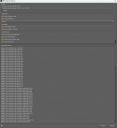
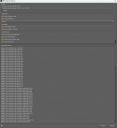






Comments
It looks like there's no opacity map on the leaves. Is there a texture labeled "opacity", "OP", "alpha", anything like that?
You better directly export with OBJ format other than a DAE. And if you want to use FBX format, you better use an add-on of Blender: Better FBX Import / Export, and also use the latest DS Public Build, otherwise you won't get the correct result.
As for the texture maps, as Godig mentioned, you have to check them one by one.
No. Is there suppose to be?
I posted picture a few Screenshots from Daz with the files. First image is from Blender(4.1) second image is Daz using the .obj file(4.22). That's the result without touching anything and how it imported. The images i upload on my post had the .dae file, without touching anything(expect messing with the tree surface properties)
update 1; more of a edit, just adding a screenshot as to why i didnt use the .obj file. I can't edit the file or change textures
I saw the vendor provided OBJ + MTL files in the product folder as your screenshot shows. You may also try with them.
But if you've already unpacked the resources and find the folder of texture maps, you better check if the paths are correctly defined in vendor's mtl file. And when you export to OBJ, you also need to check the option of Export Materials, then at least diffuse maps would be seen.
DAE format must've already merged the materials, so that's why you can see the textures on them.
3D leaves are typically cards with an opacity map, so if the opacity map is missing, you'll just see a bunch of rectangles, like in your screenshots. The question I was originally going to ask is whether the leaves use Blender geometry nodes. Someone like Crosswind who's more experienced in Blender could answer how well nodes translate outside of Blender.
If there is no seperate Alpha map then it may be 'extracting' the alpha information from the diffuse file. I think it's possible to do the same in ShaderMixer from a PNG file.
Iray is really bad in using an embedded alpha channel of PNG files (or any other file format for that matter). You maybe can extract the alpha channel of the leaves texture using an image processing application. Like Gimp, AffinityPhoto, ImageMagick etc.
If you have ImageMagick installed you can use the following batch command to extract the mask:
magick convert "fileWithAlphaEmbedded.png" -set colorspace RGB -alpha extract "mask.png"
You now can put the mask file into the opacity channel of the shader.
Should I ask this in Blender forum or ask it in a different site?
Meaning to double-check in Blnder before exporting? I saw the file but i didn;t pay much attentio to is since, as a new guy learning Blender(hardly touched it) it would be ready to go and simple. That is something I'm learning that it isn't. The times i exported .obj, and muli-seletcted options when exporting(imgaes below) it still comes out as the white/blank canvas on the asset.
I will update/ respond to your message about the MTL file and making sure everything is 100% annd exporting in .obj file into DAZ.
Edit: added a new screenshot with default selected options
No, I got on since I dont have work today and decided to fix this issue. As this is someting I really want to work as this iis the asset I will be using the most. Since I don't know much about this, once I open the .png file in GIMP, what would be the next step. I know you said the alpha channel but I don't know what that is or where to find it.
update: its a .jpg file, not a .png
The settings seems no problem... but you first of all try importing the OBJ file provided by the vendor. Firstly check mtl file, make sure the texture maps locate in the correct folder (like the example in attached screenshot 1)
Then import OBJ to DS. You should get the correct result.
Besides, as long as the opacity map is a W/B mask, JPG format will also do.
the mlt file says its in my C drive. Yet, they show up in my D drive, where all my downloads go too. Would i need too move them there? As for those numbers that are there, Ka, Kn, etc. i don't know what any of that means and tried seeing if there's something named close to that and i can't seem to find it.
You mean soimething like this? If so, this is the closest thing I have gotten. I may have to reload the file. Before doing this, I ended up just randomly moving sliders. Output Opacity is at 1, before it was at .16 and it looked barren and got really exicted.
Your first mistake is using the mtl files. People will probably crawl out of the woodwork to argue with me about this, but I would never read .mtl files. They are, for the most part, garbage.
Just import the obj and uncheck the box for read material library file.
And then drag/drop the texture maps to the correct slot on the Surfaces tab manually.
Obj and associated mtl files are not a Blender to Daz bridge. There's no such thing as a BLender to Daz bridge yet. The best you have is fbx and obj as fairly universal file formats but they will usually not put texture maps in the correct place, and they usually will assign incorrect values on the sliders in the Surfaces tab. Thus it is best to just bring in obj without reading the mtl so that your values are in their default position, and then do everything manually.
"Where do i put texture maps in the iray uber shader!?"
Metallicity = Metallicity
Roughness = Glossy Roughness*
Base Color/Albedo/Diffuse = Base Color
Opacity/Alpha = Cutout Opacity
Normal = Normal
Height/Bump = Bump
Displacement = Displacement
*Glossy Layered Weight should be around 100% if you are using the Glossy parameters like Glossy Roughness
*If youre putting a map in a slot, the corresponding dial should be set to 100%. Obviously you can use your eyeballs and reduce if you feel like that is warranted.
Note: Leaves have translucency. Im not going to explain how to set up translucency or SSS in Daz but if you feel like making realistic leaves, you can set up translucency with the maps you have.
Well, as for OBJ / MTL topic, I would certainly disagree with lilweep ... so I "crawl out of the woodwork" (I don't really understand this words as English is not my native tongue but I feel it sounds a bit mean...) to argue on the point. And I don't think OP made a mistake... he just met this case in which mtl file was wrongly defined to some extent and DAE is limited...
We all know there're issues in *.MTL file, e.g. no assignment of M, R, Disp... NORM wrongly assigned to BUMP, etc...but one still can have Diffuse (Base Color) , Opacity and Norm maps assigned, if mtl file was correctly defined and saved. It'll save at least 25% workload of manual assignment. So, yes, it has defect but I would not say it's a 100% garbage. The problem would be whether you could wisely use it...
Manual assignment depends on the case / asset you have... it shouldn't be a 100% absolute rule unless one really loves manipulating these things from scratch and don't care about the timing and effort. If you've ever done so, you must've know that process is cumbersome and tedious... especially with the assets from a Product rather than what was made by yourself. When you're not familiar with the assets as well as the texture maps (let alone those with poorly-named surfaces / files, etc.), you'll be easily lost...
Just like the typical example I posted above... if one wants to bring it to DS.... That Shougun asset has 98+ Surfaces and 320 valid texture maps in which there're 105 Diff., 25 Opacity, 105 Norm... If one manually assigns them to surface slots from a pure scratch, well... it's up to him/her...Maybe he/she will be firstly fainted when identifying "which goes to which".
But if you definitely have chance to just more easily assign 85 maps as per the "clues" in Diffuse / Base slot, then correct 105 Norms... as well as Copy/Paste across the relevant Surfaces... why not go for a better way ?
So it's not a problem that sth. is garbage or not... the problem is if one would like to do these things wisely. Giving up eating for fear of choking may not be a really good choice...
To me, its a wrongly defined mtl file, the absolute path should've been in line with the one under the project / asset folder on your D drive.
I don't have the assets, but I believe you've already known the location of the texture maps, just replace the string C:/ with D:/xxxx/textures/ in mtl file. Save it and reload OBJ file.
Or simply place all texture maps to the root path of C drive, then load OBJ, you should also see at least Diffuse maps + Opacity maps + Normal maps (though wrongly assigned to Bump slot...)
Using OBJ + MTL is just one of the ways... if DAE mostly works, you can just throw Opacity + other missing maps into the corresponding slots. It's always up to your preferences anyway.
This the link of OBJ format in which there're defination of Texture "prefix" in mtl. https://en.wikipedia.org/wiki/Wavefront_.obj_file
With a big environment i grant it can be useful, but unless you can be bothered checking the mtl file is assigning maps AND values correctly, you have to double check every single surface to make sure it isnt messed up (spoiler: it usually is) and the mtl file cant even assign all maps to iray uber surfaces anyway, so theres usually manual assignment involved anyway. Taken together, these things usually take just as much if not more time then just brute forcing it from scratch. Also it's overwhelming to some newbie to tell them to tweak an mtl and then assign all the additional maps that an mtl didnt assign, and also troubleshoot when a mtl file is set up incorrectly.
The dumb brute force approach just takes way less mental energy, even if it takes more time (which is debatable anyay).
Supposedly the new fbx importer improves upon the experience of map assignment but i never tested it as am traumatised by how bad the fbx importer has been in the past.
I just noticed this map is black and green. To use as an opacity map, it should ideally just be pure black and pure white. otherwise the inbetween values will be interepreted as semi-opaque, but maybe it wont make too much of a difference and can be repurposed as an opacity map anyway
Anyway, I would not further argue with you on this point. I've already told the truth and a wiser way. At the end of the day, it's always up to people's preferences even if they're playing in a 3D world. We're suggesting a better way rather than going for a comptetition.
Finally, I still have to say: never under-estimate newbies' comprehension and capability... If people believe in always be learing, they're always be learning, as well as experimenting.
After loading the asset in Blender select a tree object and check in the ouliner whether it has several materials. Now select the material you are interested in and switch to the Shading workspace. In the default installation you should see the shader tree in the bottom part of Blender. You can check whether more than one texture is involved for generating the material. I can very well be, that the shader generates a black and white mask from the JPG that is used.
You can also manually generate an opacity mask in GIMP or any other somehow a bit more sophisticated image processing tool in converting all the colors to white and all dark colors to black. Select the black with the magic wand, invert the selection replace the selection with white and export as mask.
The call for image magick from the command line would be something like this:
magick convert "input.jpg" -threshold 10% "input-mask.jpg"