Anisotropy causes polygons on Clothing to become visible
I'm modifying a troublesome piece of clothing in blender, and I've added some additional polygons around the bottom edge. After doing that, I noticed that these new polygons become visible when I increase the anisotropy of the top coat (same thing happens with glossy). When anisotropy is 0, the polygons blend in with the rest of the mesh. Any hints at what might be causing this? Thank you for your time.
Left image = no anisotropy
Right image = with anisotropy
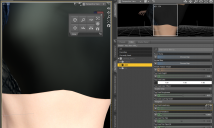
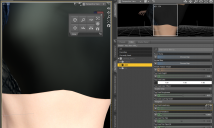
Without Anistropy.png
1332 x 798 - 802K
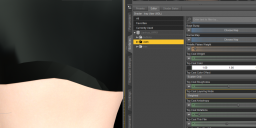
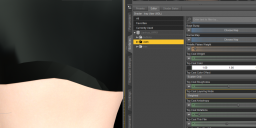
With Anistropy.png
1251 x 547 - 445K
Post edited by Joe827 on


Comments
I've been reading some more. Could this be a UV mapping issue since these new polygons were not part of the original mesh?
What did you do to UV unwrap the new mesh?
You will not be able to use existing textures, if they are using the original UV-map, but if it is a shader it will be ok.
I'm still using the old UV Map. I haven't tried unwrapping it yet and creating a new one, and I'm wondering if that's the problem I plan on trying that unless someone can point me in a different direction.
If you haven't UV mapped the new mesh at all, then these part of the mesh won't take any textures, because then there is no information on how to handle the new mesh.
The new UV map made things much worse. In these renders, there's no texture maps. Just a grayish topcoat color with a layered weighting mode. Without any anisotropy, the mesh looks decent. With anisotropy, things get weird. As you can see, polygon edges are very visible. To unwrap, I added a couple seams and did a smart UV project.
This might be the best clue yet:
https://blender.stackexchange.com/questions/7113/strange-anisotropic-artifacts
"Currently, Blender uses a mesh's UV co-ordinates to define the direction of the shading (along the V axis). This means that models must be UV unwrapped to take advantage of tangent shading.
So, an expected anisotropic result needs UV coordinates to know which direction the light should stretch. To be exact, the anisotropy will stretch the light vertically along the UV coordinates."
Have you checked that your normals are pointing the right way?
By right way, you mean outward? To the best of my ability, yes. And if they were not pointint outward, I think that would also cause problems when the surface is non-anisotropic.
Wrongs normals would probably also show up without anisotropy. But I was trying to think of things that could make the lower polygons different from the others, and there normals is one possibel answer.
What top is it?
And if you render in blender, with anisotrpy, does it then show up there?
> And if you render in blender, with anisotrpy, does it then show up there?
That's on my todo list. I'm still very new to Blender.
> What top is it?
Orignally, it was this.
https://www.sharecg.com/v/21817/poser/Qipao-version-2-for-Amy-for-Aiko-3
I removed the lower half using Daz Geometry editor, and that's worked well for a while. Now I'm try to fix some small troublespots using blender.
I may have found the problem. When I highlight some of the faces and see where they are on the UV map, they are no where near one another. From the link earlier:
""Currently, Blender uses a mesh's UV co-ordinates to define the direction of the shading (along the V axis). "
So because these faces are no where near eachother on the UV map, I'm getting weird results when the anisotropic results are calculated. I'm trying to figure out how to fix it now.
For UV unwrapping in blender I recommend making seems and then Unwrap. Then you have full control over how it is unwrapped.
Smart UV project can give some weird results.
Does Smart UV ignore seams? Because as I mentioned earlier: "I added a couple seams and did a smart UV project."
To my knowledge Smart UV uses angles to determin seams.
I don't think it uses your seams, but as I have never really used Smart UV, there might be options that I am not aware of.
Thanks. I'll give it a try.
Using regular "unwrap" instead of Smart UV worked. The mesh unwrapped in predictable way per the seams I added. Thanks again for your help.
Just to add that this is not a issue in blender, it is a issue in the iray uber shader that computes anisotropy based on uv mapping. Blender did so back in 2014 with the BI "Blender Internal" renderer, that is now replaced by cycles that doesn't need it.
A PBR engine should not use uv mapping to compute anisotropy.