Texture traces when I change material in Blender
When I send my figure to Blender (Bridge or Diffeomorphic, same problem occurs) there is always a mark which most noticable in the shoulder parts. Of course it occurs when I change material, especially to glass. I mostly delete all materials and create another one but I tried to change one of the existing ones, tried couple of methots, checked the mesh etc. but couldn't figure it out what happens there. I want to get rid of it. Thank you.
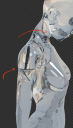
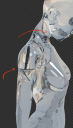
Screen Shot 2022-10-06 at 19.28.48.png
856 x 1502 - 2M


Screen Shot 2022-10-06 at 19.29.05 2.png
1388 x 1060 - 2M
Post edited by mertozel0 on


Comments
Please post pictures and the exact steps to reproduce the issue.
I'm sorry I forgot to add them, added now.
If you're using a volume shader there's a bug in blender 3.3.
https://bitbucket.org/Diffeomorphic/import_daz/issues/1168/
As for the marble texture in your second picture, if you use the same texture for all the body parts then it is just normal that you get texture seams. You have to use different textures and paint them seamless. This is so in any 3d app.
Thanks but actually this was happening in 3.2 too and I tried 3.4 and it's still the same. It looks as it supposed to be with Daz's textures but this occurs when I put simple BSDF with transmission. It appears more as I increase transmission, so no volume shader.
Edit: Also choosing full global illumination didn't solve the problem. I've tried couple of things with lights and render setting but no solution. I think it's about mesh itself for some kind.
I don't know what you're doing with your materials, but here is an example that you can study it works fine. Import it with single principled to get the principled version in blender. It's a "glossy" G8F.
I've tried your file but I got the same result. What do you mean by "Import it with single principled"?
The thing is I delete all materials and create new simple one but those texture marks still appears even though they are deleted. I'm definitely missing something, I'm trying to explain it with screenshots.
Sorry I can't reproduce the issue, here everything works fine without seams. Are your render settings good enough ? Try with full global illumination. Or try rendering with the cpu to see if it's the card drivers that go nuts.
I think you didn't set roughness to 0, mine looks same as your screenshot when I use 0.5 roughness. You should see the problem when you set it to 0, I'm really wondering your result. Thanks again for your help.
Yes I can reproduce the issue now. But it's not a issue. That is, it's just how refraction works related to the environment map, depending on the camera angle and geometry shape you may get "seams" on the reflection. It happens the same in iray, or in cycles with another mesh as suzanne. Below it's a iray rendering with zero roughness, test scene included glossy-seam.duf.
note. Please note that this is not related to the uv map/textures, you can delete the uv map in blender and you get the same "seams".