What's wrong with rendering that takes 2 hours?
in New Users
Hi, I'm new to the forum and using the app. I have a question. I will be glad if you can answer. This render took 2 hours
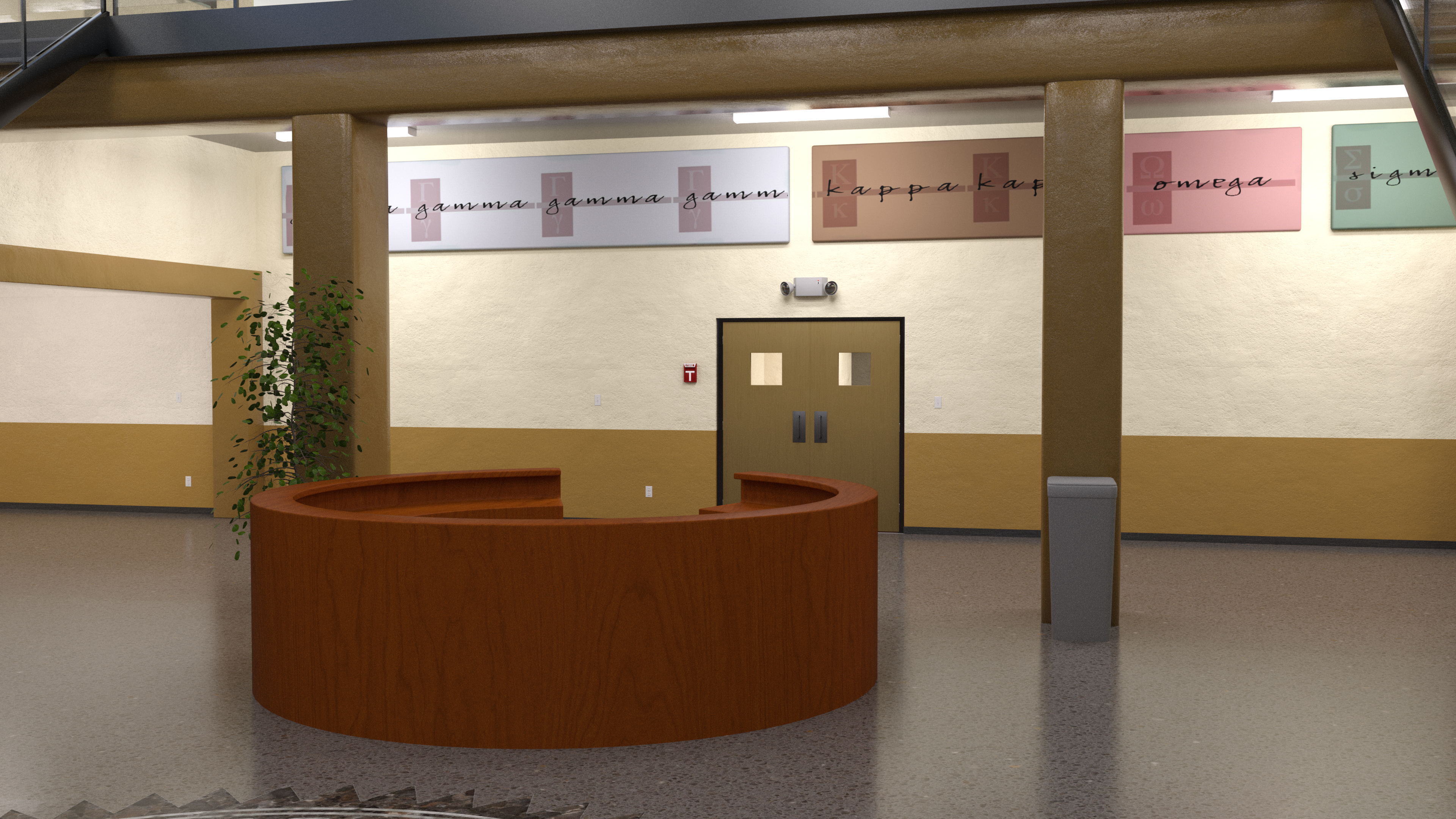 This render is 10 minutes
This render is 10 minutes
 What's wrong with rendering that takes 2 hours?
What's wrong with rendering that takes 2 hours?


Comments
Usually, the scene requires more VRAM than your GPU has and the work drops to CPU, which is about 10-20 times slower.
If that happens, you can see it in your log (Help->Troubleshooting->View Log File)
What are your computer specs (especially graphics card)? As noted above you may be using CPU on one (though with a single character in a plain background it could be CPU on both - 10 minutes even seems a little long for the second one).
In addition to CPU vs GPU, the more light sources and places for light to go and bounce around in a scene create longer render times. The environment in the top render is a large set with hallways, etc, Iray follows the light wherever it goes, even off camera, so it can bounce around in unseen areas for quite some time. I've had scenes where I have used a large environment but only been able to see a small portion where the characters and props in camera look fine after a while, but the rest of the room makes it take basically forever to finish the render - if I didn't have a cutoff of either time or iterations, it would basically go for days before it had high enough convergence, even with a good GPU.
Another note - two hours is the default render time cutoff in Daz Studio. From taking a close look at the top render, it looks like it probably would have gone on longer if you had increased that limit in render settings. When I started with Daz, I had a low power graphics card so my system fell back to CPU a lot of the time, and the renders weren't really complete (very grainy, etc) after the 2-hour limit. At that time, I changed the limit to 10 hours (and upped iterations to 15,000) for complex scenes and would leave the render going all night. After I got a decent graphics card with enough memory for a large scene, those times dropped significantly for most - though I would still have some large, reflective environments take a couple of hours or more for Daz to decide it met the convergence setting.
GTX 1050Ti 4 GB Aero (1 fan version)
AMD Ryzen 1200 (not af version first ryzen 1200) :///
450 W PSU
8 GB 2133 Mhz ram
a320m pro vd/s
ty for reply btw
That explains it, rendering single character without any architecture or props, is about the maximum a 4GB card can render without dropping to CPU.
So do you have any suggestions or tactics for me? Or do I need to upgrade my graphics card directly, if so what's your suggestion?
Don't be offended, but in addition to better GPU, your computer needs more RAM and bigger PSU as well.
At the moment, I would consider 6GB's of VRAM to be minimum, but the way new products are using it, next year this time even 8GB's may not be enough. The best bang for the buck is an 12GB RTX 3060.
Use the Scene Optimizer product. It will shrink your textures by half (or more) so you can fit them inside the VRAM. Obviously they'll lose a bit of quality, but for a faraway render like that you probably couldn't even tell.
you are right but...
I have to be very rich to buy a 3060. I have to work for 5 months to get it and give my whole salary.
I'll try that
Scene Optimizer is great. In addition to shrinking textures, you can remove things like bump maps, normal maps, etc. for items that are not in close-up. It lets you pick and choose, so you can leave the subject and any close props alone if they will be close to the camera.
In addition to using Scene Optimizer, here are a few other tricks you can use for more complex scenes.
You can delete any unseen items. Daz Studio still loads textures for unseen items into the VRAM when rendering a scene. So if you're loading an office environment with a lot of props that do not appear in the shot, or if your scene has more than one room with props in it, select and delete as much of that as you can. Or if the character has a layered outfit, say a lab coat over a shirt, and the shirt does not appear in the render, you can delete the shirt. You do need to be mindful of things like mirrors or other reflective or semi-reflective surfaces. If your scene takes place, say, in front of a desk, and you delete the desk but it would show up in a mirror, it might look odd that there is a big empty space reflected back, making it tobvious that something is missing.
Another trick, depending on what you are using the renders for and how perfect you need the final result, is to use the post denoiser filter. That cleans up the noise quickly starting at the iteration you select. So you could set the post denoiser to activate at iteration 200, and the max samples to 202, and you will get a clean image relatively quickly. I do that a lot both for drafts to share with collaborators or if I am rendering props for other scenes, like a photograph to go in a frame on a desk, but I've also found that in some other scenes it doesn't mess up the detail I need enough for me to need to do a longer render. It does definitely smooth the look of items with textures like skins and textured walls to name a couple of things.
Depending on the scene you are doing, you can also use billboards - basically pictures of figures that can be placed in scenes as background characters or objects. So rather than have a bar full of characters and props that overwhelms your VRAM (and probably system resources), you can fill the scene with billboards and still fit in the card VRAM. There are several sets from Riversoft Art (called Now-crowd billboards), If you need to use original characters in the background, you can also create your own. There is a good tutorial here: DAZ Studio - How to make your own Billboards - YouTube. Though if you have to make your own for a large number of characters in a scene you're basically exchanging render time for billboard-making time (but you could re-use the billboards, so that's a plus).
Instances are another good way to lower resource use. They are copies of figures (typically scene elements like trees or other props) that can be independently placed around the scene. Note that they use the same textures and pose as the item that is being instanced, so they aren't as good for doing things that need a unique look, like background characters - even though you can rotate them or put them wherever you want in a scene, they will all have the same clothes and pose.
Hope this helps.
The FG University set takes longer to render because it has large reflective surfaces and the main source of lighting comes from emissive geometry. Each time a ray of light strikes a reflective surface, it adds additional calculations. That's how Iray can trace the bouncing of light to emulate the same behavior as light in the real world bouncing and losing energy with each bounce. Having the primary source of lighting being emissive geometry will also slow down the rendering process as it is not as efficient for Iray to process. Turning off the emissive lights and using Iray lights will improve the render time.
Which shaders are in use can also DRASTICALLY affect the render time [and not for the better]. Had one scene which took maybe 2-3 minutes to render. Applied a different shader to 2 lampshades ... stopped it manually after an HOUR. Looks nice but not worth burning out the laptop for.
Some really useful suggestions here- thanks!
As a user who has rendered for ages, done illustrations, promos and made products for a year on intel dual core 2.1 Ghz, 2 then 4GB ddr2 and 1GB of GT 520 I can tell you investing in scene optimizer is a good decision as well to hide the geometry where you can. Even if you have aa kickass pc it's wise to employ these tactics to save time. I am going to upgrade finally. My whole salary goes on it, so I understand how difficult it can be. You should be fine with these tips. Let me know if something changes.