How can I delete a specific object from scene?
 launok
Posts: 793
launok
Posts: 793
Hi there,
I have a model of a cruiser trike in the scene which is messing up the scene as the .obj is very large. It's even larger in size than the buildings!
Unfortunately I haven't made a scene without the trike and now have problems to delete it fully. If I press Cntrl on keyboard and go to the object in the scene, only parts showing. Is this the only way to delete this model? The model is made of lots of parts and it will take a very long time to delete it part by part. Unfortunately it's ungrouped for coloring. If I try to group the trike, other parts in the scene also become red and wants to group together. How can I group this model on it's own? Is it possible? If not, it means I have to create a new scene without trike.
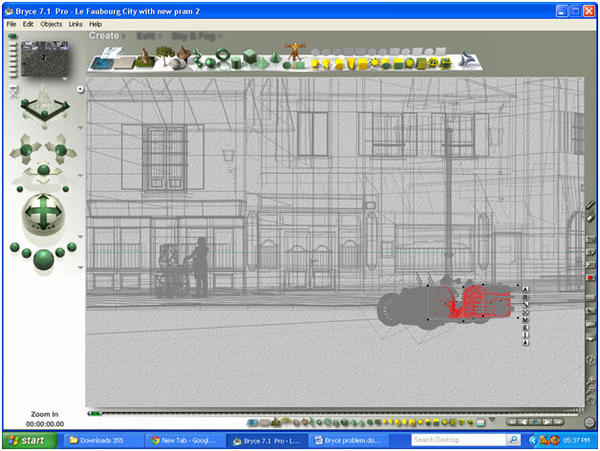
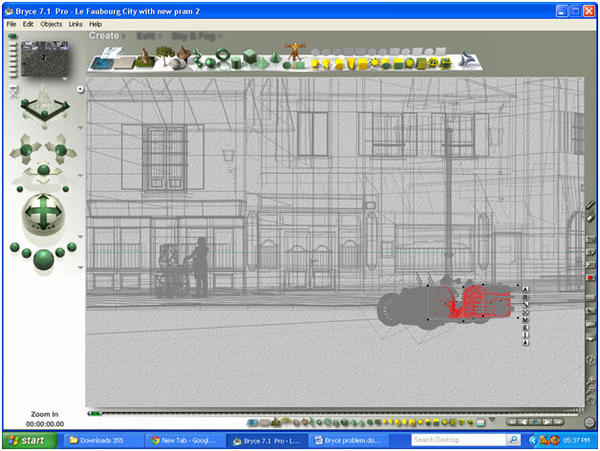
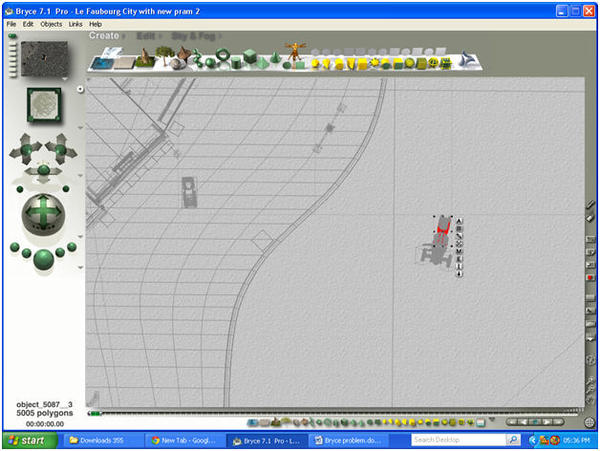
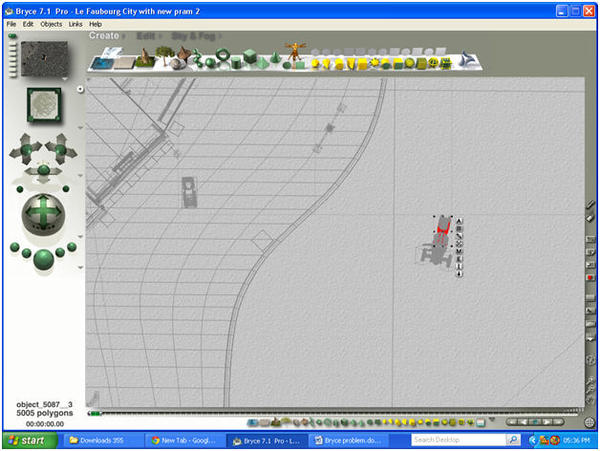
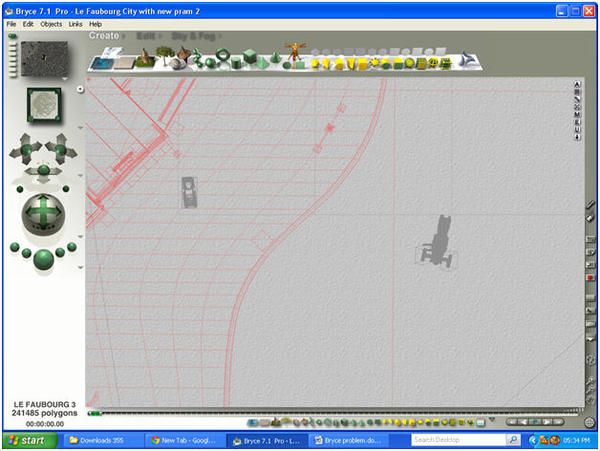
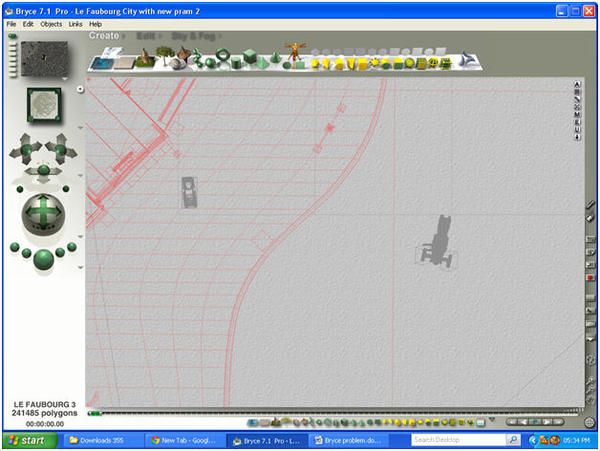
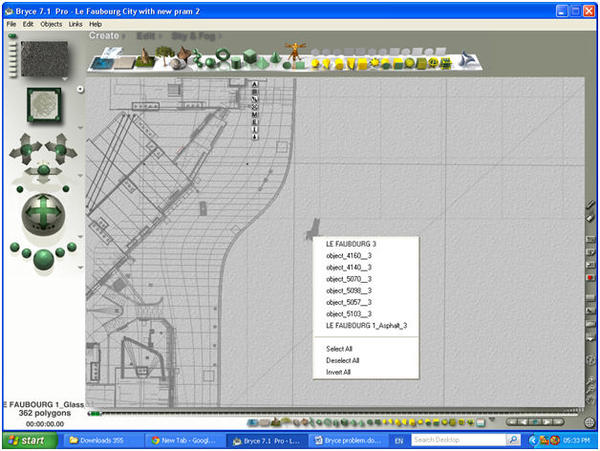
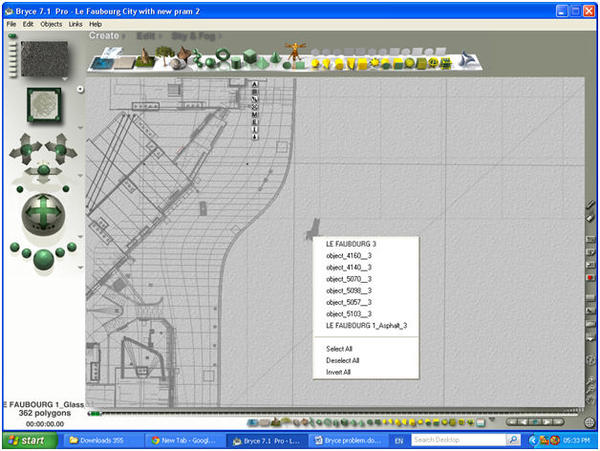


Comments
How big is the scene in MB ?
Size is 294 mb, just checked it now. I can't remember quite, but the trike's .obj was also +- 80-100 mb!! Very large indeed.
top view - select with bounding box - check G - delete
Size is 294 mb, just checked it now. I can't remember quite, but the trike's .obj was also +- 80-100 mb!! Very large indeed.
To big to sent me per mail.
Sorry, I am not using Bryce a lot. If you refer to the 'bounding box", is it the part that shows next to the model where you can group and ungroup a model? I am a bit lost here, if I try and click on the trike model, the terrain part turns red as well.
Sorry, I am not using Bryce a lot. If you refer to the 'bounding box", is it the part that shows next to the model where you can group and ungroup a model? I am a bit lost here, if I try and click on the trike model, the terrain part turns red as well.
Hold CTRL and left mouse button then you can select or deselect the right objects in conjunction with shift.
Sorry, I am not using Bryce a lot. If you refer to the 'bounding box", is it the part that shows next to the model where you can group and ungroup a model? I am a bit lost here, if I try and click on the trike model, the terrain part turns red as well.
you are going to have to delete the terrain then .
left click next to model and drag the box so it cover the model .
then click G - then hit delete key
you are going to have to delete the terrain then .
left click next to model and drag the box so it cover the model .
then click G - then hit delete key
you can also use the TAB key to go from part to part and delete them .
While you are viewing it from the top camera use the + sign At the bottom right, this enables you to zoom in on the problemsome model. You can use the hand control to move the camera view to directly above the model.
To select the model or parts of the model from the top view Hold Ctrl and Alt buttons together and click on the model, you will then get a screen that shows you the various parts. Select which you wish to delete
I hope that makes sense to you
BTW I don't understand why you felt you had to ungroup the model in order to colour it.
You should be able to select the various parts of the model and colour them while it is still grouped.
I often will work with complicated models in a separate document, and then once I have them set up as I want I will save that scene, then copy the model, open the other scene and paste it into there.
Thank you to all your people's help.
Chohole, I can't remember quite the issue with this trike model as it's a few months back that I was doing the scene. But I think the whole item turned into 1 colour when I had used Bryce's metal colours. But then, I am not very experienced and it's quite some time that I have used Bryce last. Thanks anyway for all your help!
Go to top view. select the ground plane and LOCK IT. You should then be able to click and drag to select the troublesome model without selecting what is sitting on.
When I need to extract an object or mesh from everything around/under/over it, I select the other things, open the Attributes pane, and move them a precise distance away on the X or Z axes, say 1000 units. That leaves the playing field clear so I can group or ungroup or delete or whatever, on the objects left in the field. Then, when I'm done, I re-select the objects I moved, and subtract the units from that axis to put them back exactly where they were.