Back-to-back Volumetric Lights
Amateur here!
I've been tooling around with Bryce lightly on and off for a long time, and I came back to v7 for an idea I had. It started as back-to-back spotlights, so I made them and.. nothing. The second I put the second spotlight in the scene neither rendered. Has anyone run into this, and if so any idea how to get around it? Screenshots attached:
1.jpg - Scene with one spotlight, rendered.
2.jpg - Wireframe of the scene with both spotlights.
3.jpg - Light settings for both.
I didn't bother to attach a final render; against a flat black background I got... all black. Nothing else. Darn quick render, though! :)
Any thoughts? I have no idea how to get around this.
Thanks!
-Ari
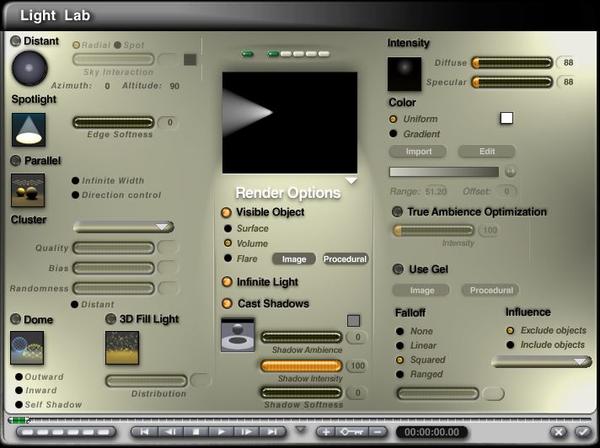
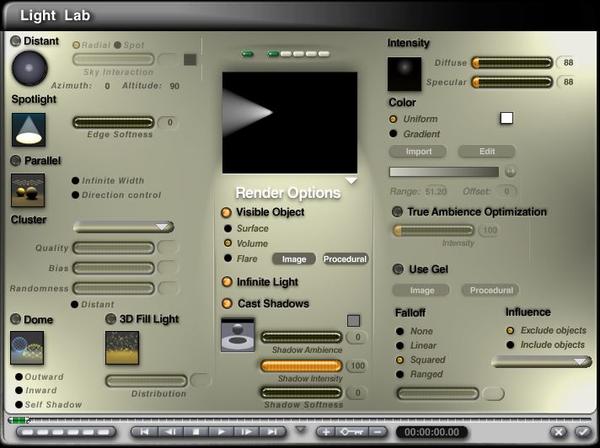
3.jpg
712 x 532 - 59K
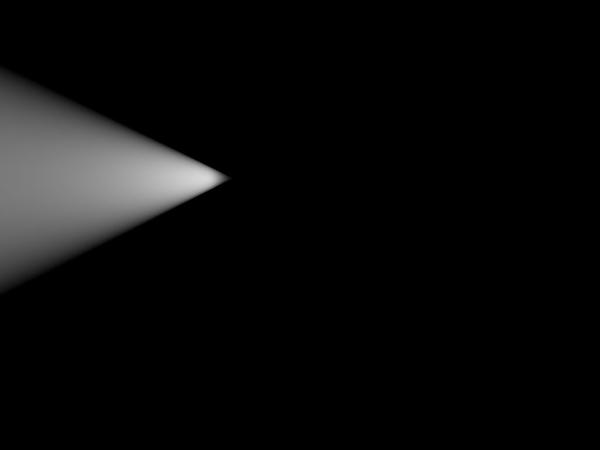
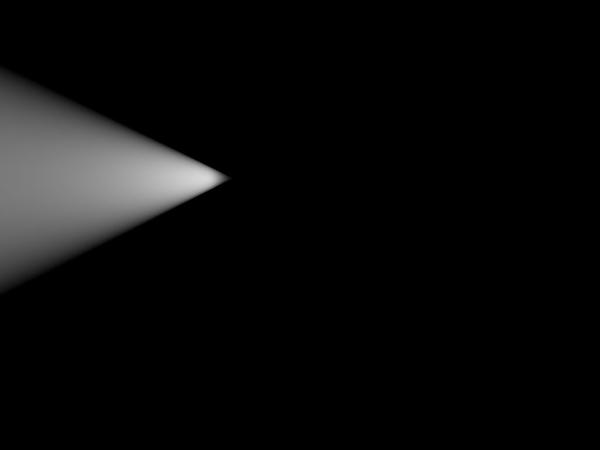
1.jpg
1024 x 768 - 15K
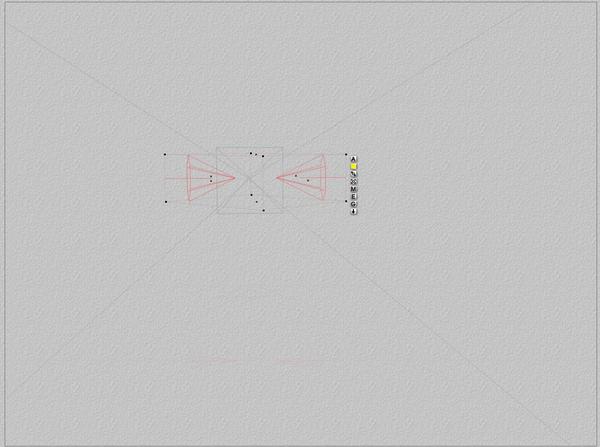
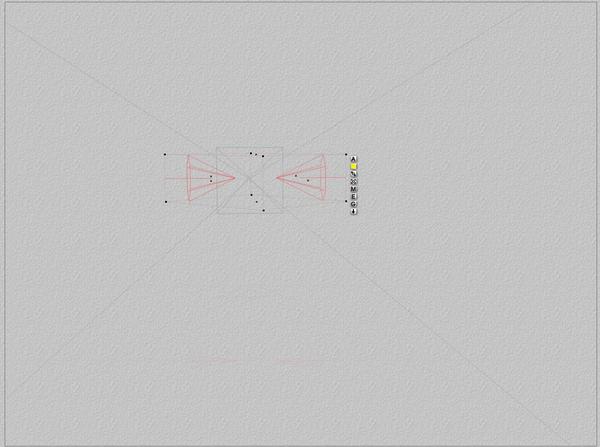
2.jpg
1039 x 774 - 152K


Comments
Hello Ari
I rebuilt your scene and I am afraid I got the same result like you. As soon as I inserted a second spot light, the volumetric effect of the first spotlight disappeared. I think, it is an error.
At least I could got the volumetric effec of the first spotlight back, when I used the influence option (exclude and include objects) of the second spotlight. But I could not made the 2. spot light to show its volumetric effect.
The only work-around that came in my mind was to add a cone and gave it a similar shape like the second spot light, put it on the same place and add a light material to it. But as you can regonize the volumetric light does not look exactly like the one that is built-in in the spot light. Maybe a DTE guru could achive better results. One problem is, when the cone reaches the ground the bright spot of light on the ground disappears. Therefore I reduce the height of the cone a tiny little bit.
@ari.roth - welcome to Bryce and this forum. I cannot help here, I struggled with volumetric lights myself often. I'm watching this thread eagerly in the hope to learn something. I hope Rashad will drop in here soon. He's my light guru.
@electro-elvis - thanks for reporting. I tried that too, with the same disappointing result.
I had a try with the volume lights.
Image 1 :-- I selected both and went into the light lab and set the settings to the same as the OP ( it shows them grouped here but that is after exiting the 'Light Lab' )
Image 2 :-- The only thing I changed was the 'Influence/Include Objects' with nothing selected. ( it shows Plane 1 in the screen capture but there was no tick next to it nor for the Background )
Image 3 :-- I Grouped them and went into the 'Materials Lab' and set these parameters.
Image 4 :-- This is the render with these settings.
@Sandy - thank you. What version of Bryce are you using?
Last version this worked is 6.3.0.84. It doesn't work in 7.0.1.34 anymore. I can't test earlier 7.0 versions because they were beta and the licence has expired.
First image Bryce 6.3.0.84, second image 7.1.0.109, the current one. I say it's broken, it's a bug. If I delete one of the spots, it works with the other. Neither work 3 spots. I tried round and square spots and also moved them around. Two spots just won't work.
@ Horo
My version is 7.1.0.109 AUG 15 2011 20:55:16 :-)
So I'm failing utterly to find out what version I have -- I'm not seeing it on Help -> About and the Readme I have says it's 6.3 (even though the window says 7.1 Pro). I'm downloading and installing 7.1.0.109, though that says it's Bryce Lightning (the other option is BryceProContent, so I'm a bit confused). I'll report back on what I find.
As an aside, I'm fairly annoyed at the quality of the documentation here. Help -> DAZ Technical support goes to a non-existent page, and the readme is for 6.3. I love this product, but it's not always the most helpful thing in the world. :)
In the Help menu at the top of Bryce Ctrl right click on the 'About Bryce' item at the bottom. That is for Windows.
It would appear that Bryce doesn't allow more than one volume light in the scene . If there are two they emit black light. The reason I was getting light showing is because I had the sun enabled, turning it off and the lights went black again.
@ari.roth - Bryce Lightning is the network render client. Yes, concerning documentation, DAZ 3D has still a lot of potential to improve. Check this page: http://docs.daz3d.com/doku.php/artzone/pub/software/bryce/start and get Bryce 7 Artist Guide - PDF. It's still a WIP DAZ has refused to finish for 3 years but a lot is up-to-date. If you're new to Bryce, get Artist Guide 6 as well. That one, at least, is complete. It just misses the new options in Bryce 7.
@Sandy - that's strange. I can't get your result in 7.1 but it works fine in 6.3.
The black light theory appears to be correct -- I just managed to repro continued odd-behavior. 1.jpg is the render; 2.jpg is the setup.
I downloaded the latest version of Bryce last night. That's what I used.
And yeah, you would think it's on the about page, but I can't find the version on that screen.
Anyway, thanks for the help all!
David did an excellent video tutorial showing how to fake the effect: https://www.youtube.com/watch?v=wrOmd7iqInA
This is the best I can get it so last try.
Image 1 :-- Materials Lab Settings. I used the Green Laser Light from the Misc/lights database.
Image 2 :-- Light Lab settings.
Image 3 :-- Sun Settings, you will notice that it is a black sun.
Image 4 :-- The finished render.
I just tried using your exact settings, Sandy, and that didn't work for me. I give up; I don't know what else to do. It seems like a bug, almost as if the volumetric portion of the lights are behaving in a boolean manner -- if I overlap the cone meshes, I get a little diamond in the center.
I'm hoping they'll fix this soon -- it's a rather serious bug that all but kills certain types of projects. Does anyone in the meantime know if an earlier version, say, 6, is available?
Thanks all for the help!
dear ari.roth
I'm on the same version as you and it definitivly does not work
cheers
When objects with volume materials applied to them intersect they "clip" this is a known bug and has (as far as I know) existed in all versions of Bryce that support volume materials. The volume lights have an additional bug that was introduced with version 7. However there is a work around for circumstances where two volume lights are needed, even if they are different colours. Use single object to which a volumetric fog is applied and then place standard direct light sources within that object. The effect is very similar to what you would have with volume lights because that is how it appears the volume lights work themselves except that the fog is "local" to the light object, rather than general. If that isn't clear maybe this will help...
https://www.youtube.com/watch?v=uAmVI9lFMro