Daz to Blender Bridge - Initial Thoughts
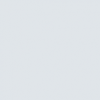 no
Posts: 43
no
Posts: 43
First of all, I'm very glad that this plugin exists. The fact that it exports JCM morphs with drivers is quite impressive, as this is something I've wanted to be able to do in Blender for a long time.
But the main problem I am having is that the plugin exports WAY too many morphs, most of them unnecessary. For example, hair and clothing items include all of the expression and viseme morphs. Obviously these morphs have no affect on the mesh so they shouldn't be included.
Also, each of the expression and viseme morphs are actually being exported twice! One with a prefix "H-" and one with the prefix "D__eCTRL" or "[mesh name]__eCTRL".
Tops probably don't need to include pJCMs for the legs and feet, and bottoms probably don't need to include pJCMs for arms and torso, etc.
Having all of these unnecessary morphs leads to long export/import times and MASSIVE file sizes. I have a Genesis 8 figure at Subdiv 0 with clothing and hair, and the Blender file is taking up 9GB of memory, which just isn't practical.
I hope the Bridge plugin will see future updates to address these problems, and give users more control over which types of morphs are exported on a per-mesh basis. I don't know if these problems are relevant to the other Bridge plugins (max, maya, C4D) because I do not use those programs.


Comments
So that's why it's such a huge file after I get things going. I didn't even think of all of the morphs! I was going to say with the Diffeomorphic tool, I could run scene optimizer on whatever I wanted to bring in and two characters would usually be about 1.2GB, depending on various things, but usually around there, but I have one character at a huge size and I couldn't figure it out. These are all things though I'm sure are going to be addressed in updates, hopefully at least.
I'm sure the plugin will improve, but the Diffeomorphic Daz Importer plugin does not suffer from this. And it does materials much better.
I like the idea, but it is nowhere near ready for use. There is so much work to be done afterward and Blender seems to be in a bad state after import. Many items on the Add menu are disabled and things are a mess. I believe it will get much better in short order though. No "DAZ soon" will be applied.
At least on my Mac, it has its own level of frustrations and weirdness. Finding the DAZ script was a bit difficuult and the Blender addon flakes out from time to time, forgetting its settings. I love the efforts though. Each step closer.
So I was looking through the user manual, and saw that there is supposedly a command called #clear morph which is supposed to solve the "too many unnecessary morphs" problem that I complained about in my original post.
However, this command doesn't seem to work at all in the current version. When I type in #clear morph into the command box, I get a popup message saying "invalid command". Was this command removed entirely, or renamed to something else?
Also, unrelated to the previous problem, I have another complaint about this plugin - it changes a lot of settings in Blender that I do not want changed. For example, in the view panel, the clip start and end values are changed to 0.001m and 20m, respectively. The focal length is changed to 80mm.
In the render settings, the number of render samples is set to 260.
After issuing the #real size command (which fixes the 0.01 unit scale setting, as discussed in other threads), the view settings are changed yet again, except this time with a focal length of 50mm. Also, Lock to Object is set to the genesis figure, and Lock to 3D Cursor is ticked on as well.
It's pretty annoying to have to change all of these settings back to their original values every time I use the plugin. Maybe there can be some command that keeps these settings on their original values when importing.
I found that the error doesn't come up if you just type in clear morph without the #, now if it does anything I can't say as the character is still coming in for me at 6-9GB for a character, clothes, and hair. When I turned on the render preview, it shot up to 20GB a couple days ago on me.
And as for things changing after #real size, I've noticed that trying to zoom in with the middle mouse button is extremely difficult as it wants to go at like a 60 degree angle instead of straight in. That gets pretty annoying to try and maneuver as well. Not sure if I'm alone in this or not though.
Camera controls are probably my least favorite part of blender, it goes wonky on me a lot, especially when I need to be precise when marking UV seems. It will do this one thing, where the scroll wheel goes from normal influence, to having to spin it 1000 times to zoom in our out an inch, does it to panning as well. Another one, I will be clicking on a segment, and it will randomly not pick the one I am clickin on, but one somewhere not even close to where I am clicking. I have to try to find a smaller segment at least in the general area of where I need to get to, and hit . on num pad to get it working right again for a little while.
Yeah, I've noticed that too. As a developer, I do get the feeling it was bad wonky on purpose. How does it not occur to anyone to allow a right click menu option on a camera to make it active?
No need to right click. Just click on the camera icon next to the camera's name (in the outliner view) and it becomes the active camera.
In order to resolve most of the zooming issues, switch on the "Auto Depth" option in Preferences->Navigation.
The green camera icon, apparently, not the orange one.
Yes, I should have probably mentioned that ;)
I'd suggest orbit on selection + auto depth + zoom to mouse .. Be aware that the blender bridge seems to change some viewport parameters other than the scene scale so it's better to use #real size then save and append back until they fix something.
https://docs.blender.org/manual/en/latest/editors/preferences/navigation.html
Don't know what I did wrong but I can import my G8 into Blender, but i can't move or scale any vertices or sculpt on her at all. She also seems to import at a huge scale compared to starting point of camera/light/cube. I can move the armature but can't manipulate the actual mesh at all.
@vex3d For editing in blender you have to go to edit mode. I'd advise you to get at least the basics of blender before attempting anything.
yeah I've tried scaling in object/edit, moving vertices in edit mode, and using grab tool in sculpt mode, none deform/change at all as expected.
If you have shape keys on a mesh (which you do), you should always create a new shape key, set the value of the shape key to 1 and then you should be able to modify the mesh. Once you are happy with the changes, you can use Vertex->Blend From Shape to apply the shape to the base mesh.
Edit: You do not have to use "Blend From Shape", but if you do that you can delete the shape key after blending. If you want to keep the changes as a shape key, then there's no need to use Blend From Shape.
TADA! Thanks, now things are moving! thank you very much ;)