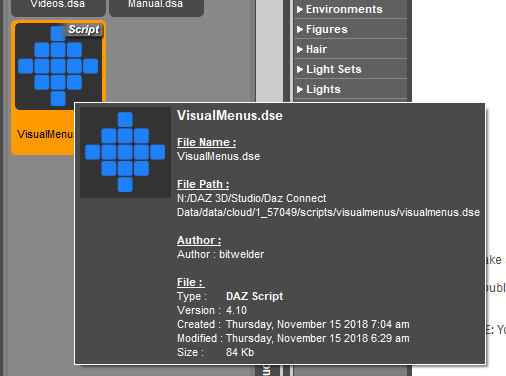Adding to Cart…

Licensing Agreement | Terms of Service | Privacy Policy | EULA
© 2025 Daz Productions Inc. All Rights Reserved.You currently have no notifications.

Licensing Agreement | Terms of Service | Privacy Policy | EULA
© 2025 Daz Productions Inc. All Rights Reserved.
Comments
I'm having the same problem as RAMWolff, as far as the text being too dark to read (just so you know he is not the only one with this problem).r
Those were just samples. I doubt If I've tried everything yet. The main dashboard is OK until I mouse over one of the buttons. The the button turns dark with darker text (hard to read again). Here is a screenshot where I hovered the mouse cursor over the Edit button. I have a customized layout, but it is based on one of the supplied Daz layouts. I don't think I modified those text colors.
Here are a couple more examples. Even the main style editing menu is difficult to read.
That's probably enough for you to get a good idea of what we see.
I discovered another problem that is probably a Daz Studio issue and not a visual menus issue. I set a keyboard shortcut to Shift+* with the customize menu. I hit the shift key and the 8 key on the main keyboard. The shortcut in the customize menu is shown as Shift+*. But when I later hit that same key combination that I used to create the shortcut, it doesn't work. If I hit Shift +* using * on the numeric key pad it works.
I am loving this! I can go right to a folder fast as anything without having to root down thru folder menus!! :D
Laurie
I install with Daz Connect. I can't figure out how to go to one of those folders. The sample script only seems to work on non-Connect folders as far as I can tell.
Hey, thanks for the additional screenshots and other details--it actually helps me alot. I believe you are correct about the keyboard shortcut issue having to do with the Daz Studio application--I get the exact same result, and I've noticed similar weirdness with other keys. Since you are using DS 4.11, I believe you could set Shift+8 with the "Set Shortcut" button, in case you haven't tried it already. Thanks again!
Absolutely love this! As an avid Content Library user (never liked the Smart Content) this is a real power tool! I have also used the content script posted earlier, that is just amazing, to quickly switch between different modes of operation.
Genius work Bitwelder!
Can you change the name of a button? I don't see it named in the manual or any functions related to it. I do see you can change menu names, but not individual buttons.
*heads up*
I was setting this up with a scene loaded, and suddenly I saw no more figures in the scene tab. Which was weird since I didn't use any function (didn't even know it was a thing). I had to use the "show figures" command from the figure commands visual menu.
Just writing this down if anyone else comes across this.
In edit mode on your menu, the same button with which you assign an action allows you to edit a name among other functions.
Could you recount the steps that led to the problem?
I tried to make it happen again, it didn't. But here goes. This is on 4.10 :
1) Install Visual Menus
2) Load in a scene
3) Create a new custom menu (3x9)
4) Add panes to visual menu
5) Add figure tools to visual menu
6) ... I did something here, I think I was in the add action modal
7) DAZ crashed.
8) After returning I noticed all the figures where gone from scenes. With a bit of tinkering and retrying things I found the show figures command.
That's about as best I can retrace my steps. Probably just a fluke, but putting it out here just in case it happens to someone else.
This is a very nice idea, it is an extremely convenient addon.
I have however a problem to run it, when I try I get the error "Error opening file" (image attached)
The log file isn't much helpful about it :
2018-12-01 17:12:07.282 Loading script: C:/Users/Public/Documents/My DAZ 3D Library/scripts/visualmenus/visualmenus.dse
2018-12-01 17:12:07.283 Failed to load script: C:/Users/Public/Documents/My DAZ 3D Library/scripts/visualmenus/visualmenus.dse
I use Daz Studio 4.10 on WIndows 10
Thanks in advance for any suggestion
I bought this earlier after realising what a timesaver it could be with just a little effort now on my part in setting up some menus now. I love it already, and have realised how much using Daz Studio has been like the time I shared a kitchen with my mother-in-law when we stayed with her for two weeks when we were between house moves. Using Daz Studio now is a lot more like having my own kitchen, with everything where I put it and quickly being able to find it :)
I also wanted to comment on how much I like your videos. I'm probably a bit over-fussy as I know it doesn't take much to distract or annoy me when it comes to videos and the presenter's style, but yours are just ideal, getting straight to the point without any fuss or waffle, yet covering everything and demonstrating it all perfectly with beautifully clear speech (I'm partially deaf, but would not have known it on listening). Maybe video tutorials are your next calling when you run out of product ideas :)
Im completely lost.
I changed the bottom line to the category that I want to navigate to. Where do I put the script? I put it in the script folder but I dont think its being recognized? Could you post a step by step if its not too much trouble?
No problem, and I hope this makes sense.
Assuming that you use the content library rather dan Smart Content or Connect (in which case: sorry, I have no idea…), here’s how I did it.
I use Notepad++ to edit the files (but notepad should also work)
The final line in the original is:
// Finalize the function and invoke
})( "People/Genesis 3 Female" );
For the subdirectory where I keep all cats, I change that to:
// Finalize the function and invoke
})( "Animals/!Cat" );
I then save the script as Animals Cat.dsa (I also have Animals Dog etc), so that I know which one it is.
This file I put in a subdirectory scripts/!!go to
The exclamation marks in the names are to make sure it alphabetically sorts to the top of the list of sub-directories – if that isn’t part of your naming convention, it’s not important, just pick a naming structure that makes sense to you. The script IS however case sensitive, so make sure you copy the names exactly.
This is what the subdirectory looks like in Windows Explorer and in Studio after I was done creating a bunch of copies of the script. You should now be able to add a script to a menu like any other content item. (click on the attachment to see it full-size/legible)
Excellent! I got it working. Thanks Nath!
Items from the Smart Content Pane doesn't appear when adding an action
See video here https://www.dropbox.com/s/huf7uq81mllzwds/VM.mov?dl=0
Hi bitwelder. Im having another issue with keyboard shortcuts. Im assigning the shortcut according to your video instructions. Everything goes smoothly until I close out of the visual menus main menu. After that, Daz goes into a loading loop that I have to close in the task manager. Shrotcut not saved as a result.
Thoughts?
I ran into that as well: workaround is to assign the shortcuts directly, not through the visual menus main menu. Go to Window->Workspace->Customize (or press F3) and go to Actions->Custom (from here it is the same again as in the instructions, except Studio doesn't hang/crash).
Thats 2 for 2 Nath!
Youre on fire this morning!!!

I have my moments... (I'm also procrastinating by hanging around the forums )
)
Have you figured out how to open a menu from the navigation menu?
Example:
1. Navigation menu
2. Click People/ Genesis 8/ Clothing/ Contemporary
Result:
Navigation to contemporary clothing folder, visual menus opens "Contemporary Clothing menu".
Would do away with the need to have daz actually navigate to said folder?
4.10.0.123? You can check in Help>About Daz studio.
How did you do this Cris? If I can link between menus, that would be cake!
Not Chris here, but existing menus are on the last tab when you add actions. Only my 'master' menu has a keyboard shortcut - the rest all open from that one. I love this thing :)
AHHH, I see! Thanks BlueIrene. That was a big piece of the puzzle.
It is 4.10.0.107
It may well be that the script was saved from 4.10.0.123 - you can see that in the tool tip if you hover the mouse over the file - in which case you would need to update to that version (or use the Public Beta of 4.11).
Big question.
Suppose I create a menu for all my g8fs. I have exactly as many buttons in this menu as I have base characters. I then add a new g8f to my library. Is there a way to edit the menu I created, alter size, add buttons, etc. or do I have to create that menu all over again? Im not worried about changing the style, but if I have to create a new menu every time I add something to my library, thats going to be a serious limitation.
I only see 4.10. It doesn't show minor versioning. Is this the tool tip you are referring to?