What are "controls" / strange buggy thing in Win7
 Roman_K2
Posts: 1,252
Roman_K2
Posts: 1,252
There is this thing that happens on my screen in Windows that I can't figure out. I finally got a screenshot of it; the screenshot, taken while Hexagon was up and running, also happens to show these "control" things in the Dynamic Geometry box - I don't know what those are either. Hopefully some of you will want to comment in this space.
First, the doo-hickey thing. It looks like a miniature, vertical slider and it's very small - just a few pixels/not much bigger than the mouse pointer. It first showed up on one machine running Windows Vista several years ago, then it seemed to "migrate" when I installed Win7 and, moreover, when I installed Win7 on a completely separate machine! What it does for me is... nothing! It makes the Touchpad stick -- the pointer won't move -- and I have to wiggle my finger to get things to move again. In the second, detailed illustration I have tried to circle the vertical box with a red line. That's the culprit, lined up right against the wall!!! Oh yes, and the little bugger comes in a HORIZONTAL version as well; no idea why since they both do the same thing - nothing!
If/when they ever re-do the Hexagon documentation, I really need a separate index, A to Z like, of all the terms like "Control" and the symbols beside them such as the lightning bolt and the arrow which is turning-downwards-and-to-the-right. Some of the little symbols -- like the eyeball -- are a lot more intuitive, eg. they make objects invisible; I get that.
Thanks!


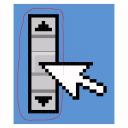
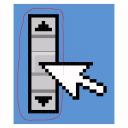


Comments
This cursor comes from the default windows mouse driver - it indicates that you can scroll vertically / horizontally by moving the mouse up-down / left-right instead of turning the mouse wheel.
Since you are using a touchpad you must have been pressed and hold somewhere on the side for scrolling and moved the mouse the same time to trigger that. I don't think is has any usage in Hexagon.
With my laser mouse I have some similar annoying behavior if I press and hold the middle mouse (wheel) this cursor gets shown now I move the mouse up-down and the webpage scrolls way too fast to control.
It scrolls faster the further I move the mouse away from the initial point. It bugs me evey now and then if I miss to middle-mouse klick a link in firefox to open a new tab.
I don't know how to turn that off since there are no settings for that maybe install an alternative mouse driver.
Here is a link to a technet.microsoft forum post about this issue: how to disable the wheel mouse (optical) for the operating system
Or you could sit down with the already existent manual and find these symbols in the table of contents. Coincidentally, the manual is divided into sections corresponding to the various tabs and windows in Hexagon, with the particular things you can find in one or the other described in the directly corresponding section of the manual.
In my copy -- the one I am getting -- some of the symbols, for instance the pivot one, are introduced without preamble - just the symbol. And the accompanying text does not specify how or when said symbol is going to appear.
Read again. The "Use" section clearly states: "Click on the Set Pivot function in the Context Menu over the Manipulator"
Where's the context menu? That has already been said in the "Introduction to the Workspace" chaper: "The Contextual Menu, which provides direct access to various options and accessories, and whose content depends on the type of element on which it is activated (by default right-click). The Contextual Menu is available on a 3D object and on Manipulators."
Now there are some issues with it, inconsistent terms and weird phrasing due to it being written by non-native speakers, demo videos that still show tools as they were in Hex1 (quite obvious in the Pivot video) but overall it is an excellently organised manual.
But it IS a software manual, not a Beginner's Guide To 3D Modeling.