how to fix Grainy renders?
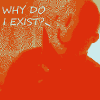 Midyin
Posts: 221
Midyin
Posts: 221
So, is there anything I can do to smoothen up the grainyness and sharpen the image quality?...
I set my Render Quality up to 10 to see if that'll do anything, and have a render cooking as I type this out. With the RQ set to 1.0 it takes anywhere from two and a half hours to three hours to render an image, so I'm expecting this to take a while.. XD
that will fix the graininess?
Post edited by Midyin on


Comments
I'm not 100% sure what the Render Quality setting does other than make it take a lot longer to render. If your image is grainy, I've found the main cause is insuficient lighting. With Iray, the lighting is extremely important to get a good image. This image was done at Render Quality 1:
But I had multiple lights setup to ensure that it lit the way I wanted it to. It also ran for around 6 to 8 hours as well, but I render at 6827x3840, which adds drastically to the time. Other things that can affect how long it runs (which affects the graininess) are your video card, how many figures you have in the scene, how much has to be lit (everything in the scene, not just what's in camera counts against this), and wether it's actually using your GPU or not. If your scene is too big and runs the GPU out of memory the whole thing dumps down to CPU and proceeds to absolutely crawl.
Yeah, thats my problem too. I currently have Render quality set to 20.0 and it's making my renders take about 8 hours, at least that how long i let it run for. I started it before i went to bed at 10:00 last night, then canceled it when i got up at about 6:30 this morning, but despite the extra time I'm not seeing any real "Quality" difference when comared to the renders i made with my RQ was set to 1.0 and it was only takeing 2 and a half hours...
I think so many people have to come to the forums to ask for help with Iray because It's not very intuetive.. like, at all...
I mean just to birghten up your renders you have to full around with the Luminosty Flux. Whatever the hell thats supose to mean. Intensity made sence because it was the word the best described what you wanted to do. Sure the slider wasnt named Brightness, but you could look in the lights settings, see the word "INTENSITY", and have a pretty good idea of what its going to do. On top of that Luminosty only seemed to make this so much brighter before it stopped working, so my renders were still too dark untill I was told that theres another slider that adjust the overall brightness of the entire scene(rather than one light at a time) in the Render settings called "Exposure", and the only reason that name makes any sense to me is because I took a three year Film and Video course at Vo-Tech. XD
So to get your brightness where you want it, you have to play around with two oddly named sliders it two completely different locations, BUT you have to not touch the "Intessity" slider that has the name that makes the most sense for doing what you actually want to do. lol
I don't know who designed IRay, but I hope they never make an Opperating System for a phone or PC. no one will ever get anything done.. XD
So i guess if I want to increse the quality of my renders I'm going to have to look for a slider with a completely gobbity-goop name that dosent hint at all to being something i should touch if I want to mess around with the Renders visable quality. lol
If you know photography then using the proper sliders for what you want to do is intuitive. They say on the forums that they aren't real world settings but I use them all the time when setting up renders.
Use Tone Mapping for the camera. All the settings are there, Shutter Speed, F/stop and Film ISO.
Use the Light settings under the light you are using setting the Luminous Flux for the brightness, lower is less light 0.5 being a candle or there about and 1750 an ordinary 100 Watt bulb. Use the Temperature for the colour of the light, 1700 for a match, 6500 for daylight. More info here
Under Filtering turn Firefly Filter Enable to on; Nominal Luminance I have that set to 100; I have the other two turned off. Pixel Filter I have set to mitchell radius 0.70.
In Optimization I have Max Path Length set to 10, the other two set to off but will use them occasionally and Instancing Optimization set to Memory.
Under Progressive Rendering :-
Minimum Update Samples 5
Update Interval 5
Min Samples 20
Max Samples 15000
Max Time 7200000
Renderin Quality on set at 1.0
Rendering Converged Ratio 95%
Most of these are My Base settings but in every render I change Tone Mapping, lighting and Environment to suit the render.
Have a look at my thread in the Art Studio, link in my sig., to see some of my renders.
Render Quality governs at what point a pixel is taken to be sufficiently converged on its final value - I believe it tends to have a linear effect on time, render quality n takes n times some constant as long as Render Quality 1
Yeah - set Render Quality back at 1.0 and make render converged 98% (and higher max-samples + time as said above) - (same advice as for getting rid of fireflies basically).
You can adjust render converged / max samples / etc during a render without having to restart (look for the little button halfway up the left side of a render window).
Same. There's all this kerfluffle about how Iray lighting doesn't map to the real world but when I set up a lightbulb at 1600 lumens it requires pretty much the same settings to shoot as a room lit with an actual lightbulb (i.e., "holy crap nobody even lights a tiny bathroom with one lightbulb" settings). Default tone mapping is set for a really, really bright, sunny day. Indoors obviously needs much different settings.
I find one of the most important things to help avoid Iray's fireflies/graininess/weird lighting issues is to make sure all lights have geometry and aren't points. In the real world, having all your light emitted from an infinitesimally small point would cause bizarre effects. In Iray it does too. Especially noticeable in highlights and shadows.
@agent unawares "In the real world, having all your light emitted from an infinitesimally small point would cause bizarre effects"
No it would (and does) look exactly like shooting in bright sunlight.
The sun is not even close to a point light source. It has an angular diameter of about half a degree.
EDIT: Here, you can even see this effect referenced by an administrator of the Iray forum in case you are not believing me. Infinitely small point lights are unnatural, so in unbiased renders they make weird things happen.
Nevermind, not worth arguing. There are too many issues with your statements.
Well yeah, if you took a photography course then alot of this all makes sense. the fact that I took that film and video class in vo-tech is the only reason i recognize half of these slider names and terms, but that's not very intuitive. some average Joe/Jane is going to be very confused and intimidated by all this...
I'm not saying that it shouldn't be complicated. If you have the knowledge then being able to use the advanced features is great, BUT (and I know i keep harping on the lights being overly complicated, but) someone that attempts to use this but keeps getting a black screen is only going to try so hard before they say "Screw this!" and switch to something like Poser or DDM...
Android phones are great if you know how to use them, but There's a reason IPhones are so popular. People that are new to smart phones like things to be simple and(in the case of viruses) relatively risk free.
The same rules apply to new software. if its an over complicated mess, and all the advice you receive on the forums, and from tutorials all reads like the Large Hadron Collider's Technical manual and uses Tech-jargon rather than simple English, people are going to be extremely putoff and not want to use that product.
All the above suggestions make sense. But personally I'm the rush kind so I simply stop the render when it's good enough and apply a denoiser in GIMP. Or I export the scene and use Cycles that is much faster and features integrated denoising.
https://www.daz3d.com/forums/discussion/160336/grainy-lighting-is-there-a-way-to-remedy-this
Is that arguing for emissive surfaces, or for using the geometry options with point and spot lights to give them area? In part it reads like the former, but I'm not sure it means that.
Either one of those options, is still just creating an emissive surface.
I agree with not using point lights... they are so 2010!
Every light source you encounter in life is an emissive surface. Even something small enough that you preceive it as a single point, still has surface area.

@fastbike1 the sun from our viewpoint on earth most definately is an emissive surface. from the surface of our planet the sun has roughly the same optical size as the full moon.
If you do't believe me then maybe you should look at some photo's taken of partial and total eclipses.
The image included in this post is a series of photo's that I took using an off the shelf point and shoot camera dring an eclipse back in 2012.
JamesJAB is correct. Either option will make a geometry light, you just adjust them differently.
Thanks, using either seemed rasonable but I wasn't sure how to take the post. The built-in area options on Iray lights are one of the things that make me find 3Delight frustrating (of course there are other things that make Iray frustrating).
Fishtales, I am SO glad you mentioned the fireflies filter. Can you tell me what the Nominal Luminance does? Mine is a default of 1 and I am having a hell of a time with fireflies. Now that i see yours is at 100, i wonder if that's the problem - but i trully don't understand what the setting means. help? :)))
This is taken from the Iray Handbook.
"The nominal luminance is a hint to Iray Photoreal on what is considered a "reasonable" luminance level when viewing the scene. This luminance level is used internally to tune the firefly filter and error estimate. When the nominal luminance value is set to 0, Iray Photoreal will estimate the nominal luminance value from the tonemapper settings. If a user application applies its own tonemapping without using the built-in tonemappers, it is strongly advised to provide a nominal luminance.
"
What I found after some experiments was that 100 cleared up most if not all fireflies in just about every render I do. There is one caveat on that, when using the Bloom Filter I raise the setting because the filter thinks the bloom is fireflies and kills it :) I found that setting it above the luminance value of the light that I wanted the Bloom Filter to affect stopped it killing it, most of the time. Occasionally that wouldn't work so raising and lowering the Nominal Luminance until it I found a setting that worked was the only way.
Reading this thread (especially the renders setting you gave) has helped me a lot with a rendering I am working on, for one of those Platinum club contests. I was having all of those grainny problems. Tried about eight 2 hour renders. I am not a real a photographer, so this is a learning experience. Looked at your gallery. Interesting variety of images. Thanks, Thagata
Oh BTW somebody mentioned almost black images. I fix that under Tone Mapping and dialing down the exposure. Usually it is around 12. If it is comming out really dark try changing it to 8. I have tried saving both images (the light and dark one) and blending them as layers trying different transparancy modes.in Photoshop. It creates cool HDR effects. Þ
Excellent parameters, I tested it with a single light with maximum intensity and light from the environment of the sky.
Heh heh - Max time (secs) 7200000 - LOL
That's 83 days and 8 hours! That really is artistic dedication! Whatever works for you I guess.
Perhaps, easier to change the parameter settings to 'limits off' and cancel the render once you are happy with the way it looks. You can resume a cancelled render if you haven't changed any settings as long as you don't close the render window.
Parameter default is 7200 = 2 hours.
If all you want to do is check lights and and exposure settings, a max of 5 mins is adequate on an average system, eg i7 @3.5 Ghz GTX 780Ti = 300 secs
On a good modern system 60 secs is prolly more than adequate.
If after 2 mins it's obvious the lights and exposure settings are wrong - grainy, lack of detail in shadows, washed out highlights etc, cancel the render and change settings.
Cheap (free) 'fixer light': I'll write it out and post below. If you know photography basic, how to create and edit geometry and flip normals in D3D skip it.
Black speckles are a lack of light as stated by others above. It actually mimics the unreacted grain in old chemical film strips, the difference there was that the two stage process of projecting the negative onto white photo paper blurred them out. You can see the effect in really old black and white pictures.
You can increase apparent light just by increasing the number of times it reflects from those surfaces that do receive light and are set to reflect it (bounces) this is more realistic looking but it is system hungry - Increase 'max path length' to whatever your patience will tolerate. Low for bright daylight or multiple bright lights. High values for scenes with low lights and reflective surfaces. These take much longer, it's probably the reason you don't see a lot of moody candle lit renders.
The best answer is probably 'use more lights', often more lights = faster renders.
You can make an IRay light from any geometry in DAZ3D. Select the object, select the surface tab. Select all parameters.
In your Products Library select 'Shaders - Default Resources - Emissive' Double click it.
You now have an object with an illuminated surface. See below for further light settings and creating shapes.
A simple method to create your own general purpose portrait ring flash using DAZ3D only. Trust me, try it, it's a lot simpler than it looks written down. Each step will take about 2 minutes maximum. When you complete each step and practise you will be able to create an IRay light of any color and brightness in any size and shape you choose in less than 5 minutes.
Create a torus:
Top Menu - Create - New Primitive
Parameters - Torus - Object Center - Y Positive
Major Diameter - 30 cm This is the total width of the object from side to side.
Minor diameter - 29 cm This is the width from the outer edge to the inner edge, how thick the shape is, it doesn't include the hole in the middle.
Segments - 36 (You can make this a triangle, square, pentagon, hexagon, octagon etc with these numbers 3 - 4 - 5 - 6 - 8).
Sides - 36 - The more sides the smoother the object. Lowest is 3 which gives a triangular cross section. Use the minimum you need to get the shape you want, to save resources.
Hit Accept.
Edit the Geometry:
Select the torus - Activate the Geometry Editor Tool from the top menu 'Tools' (Where it says 'File') or hit 'Alt+Shift+G'.
Or use the pencil in the square grid icon between the smaller camera and the dumbells on the top row of icons. It should highlight. Default is yellow on the dark scheme most seem to choose.
Now right click the torus.
In the popout menu choose:
Selection type - Polygon Selection
Selection Mode - Marquee Selection
Left click with your mouse and drag the bounding box to select the lower half of the torus. If you get it wrong just double click anywhere off the torus and try again. Once you are happy you have selected half of the torus right click the selected area which is highlighted.
In the drop down list choose:
Geometry visibility - Hide Selected Polygons - Are you happy with the shape? (If not just Crtl+Z to undo and try again).
Right click the torus again:
Geometry Editing - Delete Hidden Polygons - Answer yes.
Flipping the Normals:
We want the light to come from the inner surface.
Drag select again - select all the torus polygons. Choose:
Geometry Editing - Flip Normal of Selected Polygons - What was white now turns black, the inner part of the torus turns white. The white side is the side you 'Normally' see and is the one that accepts and displays the UV texture.
Choose file - save as - Support asset (at the bottom) - Figure Prop Asset.
Defaults are all fine, click accept and choose a folder.
I put mine in My Library/Lights/My custom lights - name it whatever you wish, it is now an object file you can open with any 3D editor.
You can go back to 'Node Selection' (default) now by clicking the big arrow in the row of icons or hitting Alt+Shift+V on the keyboard.
Making an object emit light:
Select the half torus - Choose the Surfaces tab. Highlight all the parameters for the torus.
Go to - Smart Content - Products Library:
Shaders - Default Resources - double click the Emissive Shader. If you don't see the shaders look to the far left bottom corner, uncheck, 'Filter By context'. It will appear.
In the Surfaces Parameters choose - Emissive:
Emission Color - 1.0, 1.0, 1.0 = White - Emission color is tint, it is not the same as temperature color. There is no pure green value in temperature. Tints are additive and give rise to reciprocals, R+G+B gives white. I can describe a scene file to make to demonstrate it if any is interested.
Emission Temperature - 6500 Kelvin (White daylight - the color of our Sun, it really is white when there's no atmosphere in the way)
Two Sided Light - Off (You can change this if you prefer but 'off' is better for portrait ring flash)
Emission Profile - None
Luminance - 5000 (Default)
Luminance Units - W (Watts)
Luminance Efficacy - 150
Save your new light.
Go to File - Save As - My Library/Lights/My custom lights/IRay/Portrait/Ring Flash White.duf - Use defaults. Accept.
Summary:
You now have a good base portrait light you can position in front of a default camera (looking through the donut hole) at default exposure settings in DAZ3D. Parent the ring flash to the camera and you don't have to worry about moving the camera and lights. It will give a soft shadow even light. Very good for filling in the harsh shadows created by the default dome environment, turn your characters back to the Sun for rim/hair highlights. By default when you 'spawn a character at world center' their left arm is pointing in the direction of the Sun. Turn your character right 90 degrees on the 'Y' axis to get the hair highlights, turn them left 90 degrees to get full face/full body Sun illumination. You can change the Sun position in the parameter settings but rotating the character is much easier.
You can vary the area illuminated by scaling your half donut in the paramters tab. Experiment with it. Create more and throw them around.
Now that you know how to create and edit geometry, flip normals and apply an emissive surface all in DAZ3D quickly, you can create a myriad of lights for yourself. Make different shapes, edit the geometries - save them for later use. Vary the Watts, the color temperature etc. With a good selection of lights you can spend less time worrying about exposure and render settings. Those old models that came without IRay lights you can either edit their surfaces to add light, or use your own lights.
Notes on light settings:
As a general rule I only change Watts value and Kelvin (color) for indoor, and (overall) Luminace for outdoor. The Sun releases an estimated 384.6 yotta watts (3.846×1026 watts) of light. Messing with kilocandles, candles and watts values won't change exposure settings much in a bright (default) daylight scenario unless the lights are very bright and close. Any such Earth bound light is puny in comparison to the Sun. Few (if any?) modern reference books on photography give values in CD (Candles) or KCD (Kilo Candles) / area squared anymore. If you are using candles, torches, log fires etc in a scene then it's relevant. Use the scale that fits. Light meters measure in lumens, but most man-made light output values are given as Watts. Most room lights are in Watts.
Practise, practise, practise:
Have fun. Now you know how to do it, create a half dome 'all around' light using a sphere primitive.
Aim to create, edit and resurface (doesn't have to be just lights) one new object per day for a week or so and you'll never spend money buying lights and basic objects again.
Resurface a plane with a picture of a person in a pose you like. Pose your base figure of choice to match the picture, save the pose. After a while you will build a library of poses and be able to create new ones in seconds. You can then learn to edit poses so that you take only a body part pose from it.
Useful Tip:
Are you 'indoors' in DAZ3D and the screen shows black in texture shaded viewport because you have geometry between the camera and sky?
Hit Ctrl+L - Ta Daaa!
@stubie128 "As a general rule I only change Watts value and Kelvin (color) for indoor, and (overall) Luminace for outdoor. The Sun releases an estimated 384.6 yotta watts (3.846×1026 watts) of light per second. Messing with kilocandles, candles and watts values won't change exposure settings much in a daylight scenario. Few (if any?) modern reference books on photography give values in CD (Candles) or KCD (Kilo Candles) / area squared. If you are using candles, torches, log fires etc in a scene then it's relevant. Use the scale that fits. Light meters measure in lumens, but most man-made light output values are given as Watts. Most room lights are in Watts.".
You can only change units for emissive lights, which are slower to render unless they contain very few (~1) polygons. The Iray spotlights and pointlights render much faster but only use lumens for the units. Spotlights can use geometry and can mimic photographic softbox effects.
FWIW, check the next packages of lightbulbs that you buy. You will find the output value in lumens as well as watts (in the USA at least).
Turn Tone Mapping off. You lose Depth of Field effects and you have to set the Luminous Flux really low (like to 1) and if you set the Units to Watts (for in-scene light emitters like lamps or ceiling fixtures), you can set them to their real-world wattage and temperature. This decreases render time drastically.
There is also a thing as, "rendering too fast"...
You should hit at-least 2000 iterations, minimum, for decent renderings. I recently had a figure, looks awesome, high detail, lots of goodies for iray turned-on... But the damn thing hits 100% after 350 iterations. (Takes to about 500 for eye-reflections and any real ray-bounce scatter on surfaces to be rendered to a realistic level.) The end-result was eyes and shadows which were super noisy.
I had to force rendering to 4000, for that model, to get similar results to other models. Other models have such over-done "shaders", that it takes them 4000+ iterations, just to get to 10-50% convergence. (That uber shader is the major source of slowdowns. Something in there is setup horribly over-demanding. Same with the emissive shader.) {Pro Tip: Don't use uber unless you actually NEED a material converted. Great to strip-out older shaders that just don't actually function in IRAY, but it adds shaders you may not even need, with a high processing overhead.}
For real
Thanks Fishtales!!!!! I had been having the grainiest renders that also lacked light and color effects that were totally prevelant in the preview, such as rainbow effects or glittery dragonfly wings. But I used your settings and now I'm getting all the colors and lighting I was looking for and the dragonfly wings are now super irredescant and you can now see the wing veins pop out in the shadows which wasn't there at all before. Thanks again!!!
These settings have been repeated repeatedly on this thread but they can't be understated and they worked perfectly. Thanks again Fishtales, I owe you one!
These settings from Fishtales fixed a week long rendering nightmare:
This is an old thread but in case anyone else has the same issues and comes across this...
There are many kind folkes willing to offer advice and any willingness to help should be appreciated but fortunately for us mere mortals there are one or two digital super heros out there who really know how things work and are willing to share.
Fishtales if you are still around, much respect and many thanks for saving me from endlessly chasing my own tail trying to get those moody or high contrast scenes rendered effectively, I am now on the right track and getting much better results.
Yeah, it is too old but, may be someone has still interest here...
83+ days!!! Oh no, almost 3 months!!! Just for ONE photo?!! I make daily at least 10 rendered pictures in 4K (3840..xxxx resolution). Renders take approx. 10-20 minutes. Very rare 30 minutes. All with default DAZ Studio Pro settings. On a Laptop! With i7 (4 cores, 8 proecessors), nVidia GTX 900xM series (4 GB dedicated RAM) (for 3D applications), Intel HD Graphic (128 MB !!!) (for whole operating system), 10 GB system RAM, 256 GB SSD HardDisk. I do NOT use photoshop (never did it). Just DAZ Studio (that I LOVE so much).
Anyway, I still have the problems, that my renders are ALWAYS extremely dark when I use an environment (like default environments from DAZ: Level 19, or even Secret Garden Shaded Heaven). When I hide the ceiling, it works but when it come sto Iray renders, it takes way too long and is still dark as long as I am in Iray mode. Nothing helped. But I am reading almost al comments about this issue to know what I am doing wrong. By the way, it is not dark when I use default studio lights in Viewport. But not in Iray mode.
Is the environment Mode, in Render Settings, set to include Scene (Scene Only or Dome and Scene)? Are there lights inside the environment (if it's solid light can't get in from outside - the openGL preview doesn't give shadows, and 3Delight can be told not to cast shadows from an object, but in Iray photoreal object always cast shadows)? Have you adjusted the tone mapping to reflect the light level (needs an Tone mapper Settings node, created automatically after using Iray or Filament Drawstyle/rendering or manually from the Create menu)?