Adding to Cart…

Licensing Agreement | Terms of Service | Privacy Policy | EULA
© 2025 Daz Productions Inc. All Rights Reserved.You currently have no notifications.

Licensing Agreement | Terms of Service | Privacy Policy | EULA
© 2025 Daz Productions Inc. All Rights Reserved.
Comments
These are looking good. It's been awhile since I popped in. I haven't really had a chance to play around with my sets yet. Too busy with other projects. The Iray versions look pretty decent. I love seeing what you do with these. Once of these days I'll get mine all set up and do something with them.
When you do, feel free to post renders.
Just to note, Dreamland Models are in today's New Year sales. I've been waiting for them to show up discounted.
Movie Sets: River Front is the city I've been using. It's smaller brother is Movie Sets: 81 City Blocks without the river. You only need one of them.
These sets provide the basic street grid and blocks, surrounding hills, sky, and weather props. There are no buildings. The Low Poly Blocks and Warehouse District sets are designed to easily fit in but you can use lots of other products as I've shown in this thread. There are nine Low Poly Blocks. I picked up 6 when they first came out, getting the last 3 today. Even better price if you include 1 new release which can be a PC+ item.
Wow, great thread. Thanks.
Orienting Trees Towards the Camera
All the trees in River Front and those in the City and Low-Poly Blocks are billboards. These work fine as long as they face the camera but I frequently find I have a camera orientation that catches the billboards from the side at such an angle you see them as tiny narrow things that are obviously wrong. I usually catch this after a render. Plus going through and individually rotating each billboard is a pain. I searched for a script that would do the work for me, and as anyone who has used Daz for a while might expect, mCasual has one that does the trick as long as you make one modification.
1. Download the mcjBBOrient script from here. Go to the bottom of the page and on the far right you'll see a down arrow - that is the download link. After downloading the file, install the script in the My DAZ 3D Library/Runtime/Scripts folder. The zip also contains a figure having 50 billboard trees; you do not need to install this for River Front unless you want it for other purposes.
2. Load a scene with a City or Low-Poly block(s). Expand the scene tab hierarchy so you can find all the tree props easily.
3. Open the script. I do this by going to the main menu and choosing Window/Panes/Script IDE which will put another pane in your workspace (I have this opened and docked all the time as it makes it easy to get to a script). Click on the Script IDE menu File/Open Script, open the mCasual folder, then select the script mcjBBOrient.dsa. Note the extension, the one with .dsa is for Daz 3 and 4, the other two scripts are for older Daz versions.
4. For some reason, the script orients the trees sideways to the camera, which makes them invisible (see 1st image below, you see the shadows but not the trees!) . I do not know if this is caused by a difference between DS3 and DS4 or if it has something to do with the trees in the City/Low-Poly products. I tracked down the problem and it is easy to correct. In the Script IDE pane, scroll down to line 148. Change the original DzVec3 ( 0, 0, 1) to DzVec3 ( 1, 0, 0). That's it. Now the tree will be oriented perpendicular to the camera.
Original Values: Modified Values:
Modified Values: 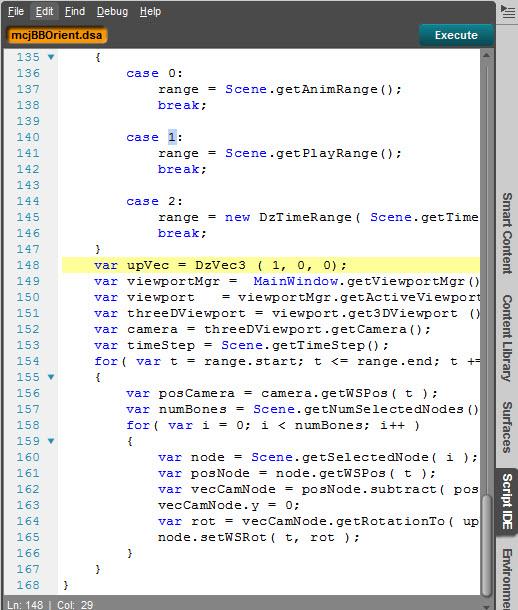
5. To apply the script, go to the scene tab and select all the plant props. Go back to the Script IDE pane and click on the Execute button on the upper right. Click on "Current Frame Only" radio button then click on "Orient/Animate Billboards". The plants will now face the camera. Note that if you move the camera, the trees will no longer be oriented, so remember to run the script just before you render.
6. You can save the modified script by selecting from the Script IDE menu File/Save Script As and give it a new name (I chose mcjBBOrient RF.dsa).
7. Now that the script is modified, you can also access it from the Content Library under DAZ Studio Formats/My DAZ 3D Library/Scripts/mCasual. If you want quick access to the script, you can right click on the icon and select "Create Custom Action". The script will be added as a choice on the Daz Studio main menu under Scripts.
Go to Main Menu
Iray Renders - Part 2
Part 1
Here's a few more renders using Iray instead of 3DL.
6. This image uses a sky from Skies of iRadiance - High Sky HDRI Bundle for Iray This product comes with a lot of daytime, sunset, and night skies to choose from. As with any Iray render, you'll have to experiment with tone mapping and environmental settings to achieve the lighting you want.
7. This image uses a sky from Iray Worlds SkyDome which, unlike some Iray products, actually adds a skydome to the scene. It doesn't have to be this dark, I just did it this way since it was a sunset sky. There are quite a few different skies in the set.
8. This next image uses a sky from TerraDome 3 Iray. It has more skies you can choose as well as atmospheric effects.
9. The third image uses the default HDRI that comes with Daz Studio and a blue color added as a backdrop. The advantage of this is that no other product is needed but your skies will not have clouds nor fade near the horizon.
10. This final image shows the skydome that comes with River Front converted into an Iray emitter. To do this, you need to apply the Iray Uber Base to the skydome, go to emissions and add the sky image into the Emmission Color and Luminance channels. Set Emission Color to 1-1-1 and set Luminance to 300. I find the blue color in the sky is too intense and the sky a bit grainy. There may be ways to adjust for these but I don't have that knowledge.
There's lots of choices depending upon what you own. The same is true for 3DL, there's many skydomes that can be used instead of the one that comes with River Front.
Go to Main Menu
That script will come in handy for people, that's for sure!
Iray Renders - Night Scene
I decided to see what it would take to make a night scene. Here are the steps I followed:
1. In Render Settings, set Environment Mode to scene only.
2. Add a black backdrop to add in a black sky. Or if you want, leave if off, save the render as a png to preserve transparency, then add a night sky with stars in post work (see step 6 below).
3. I added a small sphere primitive inside the light on the power pole in the scene middle. Apply the Iray Uber Base, then set emission color to 1 and luminance to 5 kcd/m^2. That will make it appear there's a small glowing bulb in the lantern.
4. The windows in the Dreamland sets are images on top of the wall images. If you make the windows transparent, you'll see through to the brick wall. Because of this approach, you can't light the windows from inside the buildings. I tried making the windows on the commercial building at left emitters but didn't like how they looked (the grayish streaked windows just got brighter and looked unnatural) so I left them alone. To make the lights on the house at the far right lit, I selected the window surface, applied the Iray Uber Base, set emission color to 1, and set luminance to 1500 cd/m^2 (note this is cd, not kcd). Go to the Surface tab Base Color parameter and hover the mouse over the image on the left of the parameter bar. Identify which window texture is being used. Next go to the Luminance parameter, click on the small square on the left of the parameter bar and select the same window image as in base color. The dialog will close, so click on the image again, and without selecting any other image, choose the Image Editor from near the top of the selection screen. Click on the Invert button and turn it On. Click on Accept button to apply the inversion. You need to add the image so you don't lose the vertical and horizontal wood strips that separate the window panes. And you need to invert the image otherwise the window frames will glow, not the window glass.
5. I added two Ghost lights. A small one (50% scale) of 400K facing downward just underneath the lantern on the power pole. Then a large one (800% scale) with a 50K setting positioned on the grass lot in front. This is the main light that casts a soft ambient light across all the buildings.
This first image shows the effect from the light bulb, the lit windows, and the small ghost light.
This second image shows the final version with the large ghost light:
The render was quite rapid, just over 3 minutes for a 1200x600 image.
6. Here's where I rendered without a background, leaving the sky transparent, then added in stars from FM Night Builder, a set you can use to add night skies to 3DL renders.
Click on images for larger versions
Go to Main Menu
Apply the Emissive shader preset, rather than using the base shader preset and then turning emission on, to avoid having unneeded settings on and potentially adding to render time.
Novica, the script was designed for billboards but I decided to test it on objects based on your comment. It does work! I was able to rotate both figures and buildings. For the figures (at least G3M which is the only one I tested) they end up pointing away from the camera. That is easy to correct in that same line 148 by changing DzVec3 ( 0, 0, 1) into DzVec3 ( 0, 0, -1). It works on groups too, rotating around the group's centerpoint.For buildings, they too will rotate but always to the same side, the side depending upon how the base model was set up. That too can be changed by editing line 148. So to get whatever rotation you want, it will vary by object and can be controlled by editing line 148. You don't need to stick to 1 and -1 either, as you can do partial rotations using intermediate values.
Thanks for the tip Richard.
This thread makes me wish I did more modern based renders. I will just have to enjoy it from here though lol.
City Crowd
I've been wanting to do a River Front scene with a large crowd on the sidewalk. This is one with 85 figures, all based on Loretta Lorez and Lorenzo Lorez. I started with 17 individual figures, then used Ultrascatter to add 4 copies of each along the sidewalk. Here's the results (click on the image for a 1600x1200 render if you want to see the figures in greater detail). The lorez figures are not good for closeup but work fine when they are small or further back in the scene.
Adding the figures using Ultrascatter took a bit of work to figure out so I'll share what I did here.
1. My first attempt was to scatter the figures on a cube that was sized to fit a sidewalk in River Front (scaling of 2866% X, 57% Z, 0.1% Y). That didn't work well at all. Even with the box for "Inherit object scale" unchecked, the instances were terribly distorted to the point they just looked like horizontal streaks on the ground (in other words, they were inheriting the extreme scaling whether the box was checked or unchecked). You could break up the instance group, highlight all the instances, unparent them from the cube, and change their scale back to 100% for all 4 scale parameters and they would return to normal size, but that is way too much work.
2. My second approach used a plane. It's best to do this from a clean scene without River Front loaded since you're going to end up with a lot of objects to manipulate. From the menu, select Create/New Primitive and chose Plane as the type, 288 feet as the size, and 48 divisions (the ratio of length to width of the Riverfront sidewalks is 48:1). Next select the plane in the Scene tab, choose Geometry Editor in the Tool Settings tab, right click on the plane, choose Selection Type as polygon and Selection Mode as marquee. Drag the mouse to choose one row of polygons on any edge of the plane. This is best done using the top view and zoomed out enough to see all of the plane. Once you have that row selected, right click on it and choose Geometry Assignment then Create Surface from Selected and give it the name Sidewalk.
3. To scatter the figures, select one of them then run the Ultrascatter script. On the first tab (Distribution) choose the plane as the Target Object, set the number of instances to 4, set Max Slope to 5, and Min Elevation to 0 (you may not need to worry about this last one). On the 4th tab (Advanced), choose the Sidewalk for Limit Scatter To option and I chose Object for Preview Instances. Do this for each figure you are duplicating (I had 17 so 17 times).
4. All the figures face the same direction, so some need to be rotated. You'll also find that some figures overlap or may be floating or sunk into the sidewalk.To access the individual instances, you need to break them apart. To do this, use the DS menu and select Edit/Object/Instances/Break Instance Group. Do this for all instance groups. Now you can access them and manipulate the figures as needed.
5. Parent all the original figures and instance groups to the plane. Save it all as a Scene Subset. Merge it into your River Front Scene. You can position the group of figures by selecting the plane and using the translate and rotate parameters to put them in the desired spot. Hide the plane and you are ready to render.
Go to Main Menu
City Crowd - Even Bigger
I decided to see how many people it would take to fill a block if it was set up like a street festival. This uses the same figures as before but more copies and spreads them out over a larger area. Since this was just a test, I didn't break apart the groups, so some people on the sidewalk are sunk into the ground or into surrounding planters. There a total of 362 figures in this scene. The Lorenzo and Loretta Lorez products seem to work pretty well for this and have not overtaxed my system yet, The 3DL render took 3 min 41 sec for a 1600 x1200 render. Since I'm only using 17 different figures, there's a lot of duplicates of the same person, but I plan to make a bunch more individual characters.The Predatron products have quite a few morphs and clothing options so that will help build variety. Click on the image for a larger view.
Go to Main Menu
Vehicles - Tractor-trailers
Cities have lots of vehicles: different types, different ages, different colors, different state of repairs. As I went through my content library, I was struck both by the small number of suitable (realistic) vehicles I have plus the lack of diversity. Looking in the store and searching online shows more but still nothing like reality. Another problem is that many of the car models that are available focus on the exotic: sports cars, fancy cars, fantasy cars, etc. I'm going to start showcasing some of the products I have and free models I can find, concentrating on everyday vehicles. There's this thread in the forums that lists free models plus this one. I also found this site where I've downloaded a few examples.
This render shows trucks from Big Bill Truck and Big Bill Trailer. You can mix and match four colors and four trailer types. I also show the cab and trailer from Yamaki Cargo. For all of these, you can also use shaders to change colors or add grunge. Since the city scenes are resource intensive, the approach I'm taking is to assemble a Scene Subset with the vehicles adjusted to the right scale and with desired texture modifications made. Then I can merge the ones I want to use into the city scene.
Click on image for larger view.
Go to Main Menu
Vehicles - SUV's
This is a scene with several of 1stBastion's Oncoming Traffic: Lo-Poly SUV's on the street. I show 7 of the 8 models. Most are some type of special purpose vehicle (fire, police, taxi, etc.) which is helpful for a city scene. You can of course change them up by adding your own clean or dirty shaders like Real Paint for DAZ Studio.They come with 3DL (used here) and Iray textures. Several of the closer cars have drivers I added - I had to decrease the opacity of the windows for them to appear.
As I did for the tractor-trailers, I laid out the cars, drivers and people in a fresh scene without the cityscape. I then merged in one of my city scenes and adjusted the position and orientation as needed. Much faster to do it without the overhead of the buildings and landscape,
Click on image for larger view.
Go to Main Menu
I've changed the title of the thread to better reflect its content and direction. When I started, I was just showing how to import and use the new River Front and low poly buildings in Daz Studio as they were made for Poser. Since then, I've expanded to include other building sets, skydomes, people, and now vehicles which can be used in any type of city scenes. I'm also searching out scripts and other tools to help ease assembling a large city scene and will share what I find. A lot of what I do will continue to be shown in River Front but I have quite a few other city sets like all 3 of Stonemason's Urban Sprawls, Alsace, Harpsburg, and others that I will use.
I'm going to put your tutorial on doing Instances in the first post of my art thread. Thanks for sharing! I like the new title of the thread.
I've been busy so I haven't had a chance to pop in recently. I love the crowd scenes. I'm waiting for a big parade scene now. :) I love seeing what you do in this thread.
@Knittingmommy You've read my mind. I was planning a marching band scene using Instances Plus since it will put them into a matrix.
thanks!
Ah, can't wait to see it!
Vehicles - Step Van
Step vans are common, everyday work vehicles in cities. This image shows Predatron's Step Van and Step Van Expansion. The Step Van comes with a white and a blue color scheme, the blue having presets that will open up a side (like a food truck) or the roof. It also has morph dials allowing you to steer wheels, open doors, work wipers and more. You can of course change the color scheme with shaders.The Step Van Expansion adds new exterior color schemes to represent various type of work vehicles (taco truck, news truck, police, SWAT, sheriff, mail, delivery and electric utility) but also includes interiors for several of them (news, police, sheriff, SWAT, taco truck).
Click on images for larger versions.
Go to Main Menu
Vehicles - Pickup Trucks
Pick-up trucks are common for work and every day use. This scene shows several products. Four trucks use the model from Pick 'em Up Truck. This set give you the basic truck with a few solid color schemes, a camouflage color, and one prop you can add (called commando grill). The far red truck and the yellow truck illustrate this set. The yellow truck also shows you can open a few things up but you won't find the controls on the top level, you have to drill down to the actual item to find the open-close parameter dial. You can open the doors and the back gate as shown. You can also steer the front wheels and adjust the back suspension.
On the Job for Pick 'em Up Truck is an add-on that gives some more complex color schemes (border patrol, construction, police, search & rescue) to the basic truck. Each of these color schemes come in a clean and dirty version (the white truck shows the dirty construction livery). The set also allows you to add several props, some of which are shown on the white and black trucks (antenna, clearance lights, light bar, rack, rails, roll bars). Even though this was a Daz product, it wasn't loaded correctly by DIM. I found the materials in both the smart content and the content library but none of the props. I had to go to the readme to find where they were. Instead of trying to manage getting it right myself, I uninstalled in DIM and reinstalled a fresh copy and the props appeared correctly.
There's another add-on for this set that I don't have. It's the Ole' Horse Trailer. It adds the trailer AND some truck parts: rear fenders, headache rack, toolbox, moon visor, hitch balls, push bumpers, and wheels). Additional materials for these are on the On the Job add-on.
The final truck (the central truck in between the outer four) is a Rendo product called Silverado Truck 2007. It loads white and the different paint schemes do not work in Daz Studio (as they are Poser materials) but you can use shaders to change the color. I added a white and a red shader from Real Paint for DAZ Studio. There are some poses to change the license plate and they do work (I find it odd to go to poses to change textures). You can turn the plate on and off and choose from 5 different plates (or roll your own if you'd like by putting in a license plate image in the Diffuse Color channel).
Click on image for larger version.
Go to Main Menu
Thank you for sharing your work RGcincy. Some thoughtful and ingenius efforts to populate Dreamland. Now you need to grunge up those streets. Like to see what you do to get trash and dirt into your scenes.
Yes, something I have in my plans. Not just trash and dirt but all the other things that make up a street scene (like garbage cans). Also, most of the vehicles I'm showing are way too clean, but for now, I'm showing them as they come out of the box unless they offer a dirty version.
Vehicles - Panel Van
This is another workhorse vehicle. The model I show is one from Rendo called Panel Van (I couldn't find anything like it in the Daz store). Once installed in your runtime, it's a bit hard to find. Look for it in your content library under Poser formats Figures/VP for the model itself and under Poses/VP-Panel_Van for the textures and the way to turn the spoiler, lightbar and front plate off and on. Although made for Poser, the 12 included textures and the on/off controls work fine. The steering dial also works and the open-close doors do move the doors but it's not a clean open as the edge of the door just becomes an elongated smear and no opening appears. There's also a flat tire morph for each wheel but at least in DS, the rim distorts faster than the tire so you end up with an unrealistic flat.
This image shows a few of the included textures. You could also change the paint job with shaders to make it an individual's van rather than a commercial van.
Go to Main Menu
Scripts and More Scripts!
mcjBBOrient
I have already posted about one of mCasual's scripts, orienting billboards that you can use on the trees that come in Dreamland's low poly and city blocks. I noted one change you need to make to line 148. After using it for a while, I have found that sometimes the change is needed and other times not. I suspect it has to do with the original orientation of the billboard. If you apply it and your billboard disappears, that means it is side-on to your view and becomes invisible. Use the original line 148 settings and it will change back to perpendicular. I also later noted that the script can be used for other objects as well, not just billboards. So if you have a figure you want to turn to the camera, select it in the scene tab and run the script. Remember you may have to change line 148 settings as it may face away from you.
mcjComeHere
When you work with a large environment like River Front or another big city scene, it can be slow and hard to move figures and props around. For example, a city block in River Front is about 10,000 units in the X and Y directions. Translate dials on objects can require a lot of dragging to move a figure into position and objects can also get lost inside buildings. This script jumps an object right in front of your current camera view. The default setting is 10 units which is way too small for River Front (may be perfect for a small interior scene). I found a setting of 500 is better. You can easily change the default on line 32 and the maximum on line 46 for ease of use (I would recommend 500 and 5000 respectively). The disadvantage of this script is your object will end up floating in air or buried in the ground, depending upon the location and orientation of your camera. But if you've "lost" your figure or prop in the city, this is a quick way to get it back in view.
mcjDropToTerrain
And there's a script to fix floating objects! Select the figure(s) and an object beneath them in the Scene tab and run the script. Highlight whatever is the terrain object and click on the double arrow button to make it a terrain node. Leave any other objects as a falling node. Click "Do It' and the object(s) will drop (or rise) to the terrain. There are a couple of watch outs. When the figure or objects drop, they drop to their origin. If the origin is in the middle of the object, your object will be half buried. You can change how deep or above the ground an object ends up, but that would require you to guess. A better approach is to use the Ultrascatter Reset Origin script or DeltaX15 Move Origin script to move the origin to the bottom of the figure and then it will end up right on the surface. Also, be sure to select the top level of the hierarchy. If you grab the abdomen for example, the upper half of the body will be buried inside the figure's bottom half and Undo commands will not restore it.
mcjDropToTop
This is a similar script to the one above. It drops the bottom of the bounding box of an object to the top of the bounding box of a object below it. If it's a flat plane, the top of the plane and the top of the bounding box are the same. If it's bowl shape, the object can end up floating in air. The script title says drop but objects can also rise. Select the object to drop and the object underneath it in the scene tab, then run the script. Choose which object is the floor and click OK. The drop object will fall or rise. This is a good way to avoid floating people on flat sidewalks and vehicles on flat roads versus trying to eyeball it, but if your road is hilly, it won't work as the bounding box will be at teh point of hte highest hill. In that case, either use a temporary plane at the desired spot or use the DropToTerrain script above.
mcjJump
This is another way to bring an object from far away to up close like the ComeHere script above. But for it to work, you need to pick two objects, so one already has to be in view or near where you want the other object to go. Pick two objects in the scene tab, run the script, and choose which object is the destination. The object can end up in the air or buried in the ground, so then you need to move by hand or use one of the drop scripts.
mCasual
If you are not familiar with mCasual, he has been writing and sharing free Daz Studio scripts and props for years. Many are quite clever and very useful. Be sure to check his site out (Pages 1-6 and Page 7). And if you end up using them often, you might consider supporting him via a donation at his site.
Go to Main Menu
Vehicles - 1950's Cars
This scene features two different car models: Family Car 1950 and Luxury Car 1950. The first is based on a 1955 Chevrolet Bel Air and the other is based on a 1957 Ford Thunderbird. A number of features can be opened/closed like hood, truck, doors, windows, and top. There are moveable small vent windows that help get air into the car, typical of cars from that pre-air conditioning era (I remember it well!). Two other products add paint schemes: Family Night for Family Car 1950 and Rolling Thunder for the luxury car.
I had problems accessing 3 of these 4 products even though all were installed via DIM and DIM showed they all have metadata. Family Car 1950 showed up in smart content, the others did not. Family Car is listed under Poser formats in Figures and Materials. Family Night is in a sub-folder under Family Car in Materials. DIM indicated Luxury Car was installed but it did not show up in the mapped folders or the product listings of the content library. I uninstalled and reinstalled and it still did not show up. The only way I could get it installed was through Connect which I never use. Rolling Thunder was in the products listing and is also found in the mapped folders under Materials/Moyra if you know to look there. Not the most friendly setup.. I think I'll submit a ticket reporting this.
Go to Main Menu
Vehicles - Car Ranger & Motorcycles
I had only a couple more commercial vehicle models I own so thought I would go ahead and post them. The SUV in this image is Car Ranger. This is a 3DL product but an Iray texture for it came out last fall. The blue car in the scene is the exact same model except I added a deformer on the back to make it a hatchback. That's the first time I've tried that and it worked OK if you position the deformer field far enough back so as to not distort the vertical door pillars. I think I'll try deformers on some other models. The two motorcycles are Road Eagle (policeman) and Heavy Motorcycle Road Cruiser (woman).
The figures I have been using in the city scenes are Lorenzo Lorez and Loretta Lorez. The policeman is LoREZ Police US 1. They come with their own poses which I have used in the previous city scenes I've posted. For this one, I used poses that came with R75 Motorcycle for the motorcycle riders and a driver pose from Car Ranger for the SUV and hatchback drivers. I had to do some fine-tuning on the motorcycle riders but using these poses (made for M4, G, and G2M) worked well enough that I'll take a look at other poses as well.
I've started hunting and downloading free car models which I'll showcase at some point. Here is a forum discussion that lists quite a few and I've found some others. Early work shows that some/many of them require work to make them useable in DS.
If anyone has favorite car models that would work in a 1920's to current city scene, feel free to post links or images.
Go to Main Menu
Trashy City
Few cities are pristine, so River Front could use some dirt. Other city sets can be the same way even if they come with grungy textures, as the streets may not have any debris in them. This example over does it but illustrates the effect.
1. Debris props were from Rubble in the Bronx: Alleyway (bottle, crushed beer can), The Garbage Pile (broken bottle, paper ball, paper), and Hilly Surround (morphing terrain with gray shader as paper). I had fewer suitable props than I would have hoped but you can find more by searching online.
2. I scattered 10 copies of each prop along a sidewalk using Ultrascatter. I found 20 copies of each way too many, so I went to 10 but 5 may be even better. Since you can't control where the script randomly puts things, you can break the instance groups apart and hide/move individual instances as needed. If you try this on a narrow plane matched to the sidewalk, you'll get flattened props so follow steps 2 & 3 from this post (where I create a sidewalk surface zone on a square plane). The props should end up laying right on the surface of the plane but you may need to adjust instance groups slightly up or down. I also found the paper ball too round, so flatten it slightly by adjusting the Y-scale.
3. Parent the initial props to the plane, which will have the Ultrascatter instances attached to it. That way you can position everything by just moving the plane. Save it all as a Scene Preset. Import it into your scene and translate/rotate the plane into position above a sidewalk. Lower the plane until just before it disappears. Then turn the plane off and you'll have the props in the right place.
4. I wanted to put some debris in the street, so I used the menu command Edit/Duplicate/Duplicate Node Hierarchies to make a copy of the plane and all its props. Scale the plane to 150%. Rotate X or Z by +/-2.5% (depending upon where the props are) to match the slope of the road in River Front. Move the plane so the props are over the street and lower it until the plane is just ready to disappear, then hide the plane. Alternatively, you could repeat step 2 above but create a wider surface zone.
5. I added dirt to the road and sidewalks using the LIE editor as discussed in this post (but without the geometry shell). I added dirt to the building using the same LIE approach but with a geometry shell. What texture images you use depends upon what you have in your runtime. I used some from Stonemason and FirstBastion sets.
Click on images for larger views.
Ultrascatter lets you use distribution maps to position props. I'm going to test using one to get the props closer to buildings and gutters, since that's where you would see trash more often as it blows or gets kicked around.
Go to Main Menu