Materials
I have downloaded the jewelry set from CoolTuna: http://cooltuna.com/poser/poser-freebies.html
In the readme he/she explains that it isnt tested in DAZ and you're "on your own" to get it to work.
I have tried fiddling with it and the jewels themselves show up, but not the material shaders.
So I suspect either the files arent DAZ compatible OR I need to do some adjustments somehow.
I really love the jewelry so I was a bit bummed I can't get them to work ><<br />
Any help would be appriciated!
These are the files that come with the download:
FILES:
Runtime\Geometries\CoolTuna\
lDropEarring.obj
lPlainRing.obj
lPlEarring.obj
lRubberBracelet.obj
lSparrowRing.obj
plRingThirds.obj
rPlainRing.obj
rPlEarring.obj
rRingThirds.obj
rRubberBracelet.obj
rSparrowRing.obj
Runtime\Libraries\Props\Cool Tuna M4\
M4-lDropEarring-chrysocolla.png
M4-lDropEarring-chrysocolla.pp2
M4-lDropEarring-garnetP9.png
M4-lDropEarring-garnetP9.pp2
M4-lDropEarring-pearlP9.png
M4-lDropEarring-pearlP9.pp2
M4-lPlainEarring-gold.png
M4-lPlainEarring-gold.pp2
M4-lPlainRing-gold.png
M4-lPlainRing-gold.pp2
M4-lRingThirds.png
M4-lRingThirds.pp2
M4-lRubberBracelet.png
M4-lRubberBracelet.pp2
M4-lSparrowSkullRing.png
M4-lSparrowSkullRing.pp2
M4-rDropEarring-chrysocolla.png
M4-rDropEarring-chrysocolla.pp2
M4-rDropEarring-garnetP9.png
M4-rDropEarring-garnetP9.pp2
M4-rDropEarring-pearlP9.png
M4-rDropEarring-pearlP9.pp2
M4-rPlainEarring-gold.png
M4-rPlainEarring-gold.pp2
M4-rPlainRing-copper.png
M4-rPlainRing-copper.pp2
M4-rRingThirds.png
M4-rRingThirds.pp2
M4-rRubberBracelet.png
M4-rRubberBracelet.pp2
M4-rSparrowSkullRing.png
M4-rSparrowSkullRing.pp2
Runtime\Textures\cooltuna\
grunge.jpg
pink-green-pearl-map.jpg
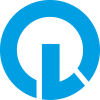


Comments
HI Estroyer :)
the important files for you here are the two material files.
Runtime\Textures\cooltuna\
grunge.jpg
pink-green-pearl-map.jpg
From these two textures you should be able to create some shaders in DS, then save those as Material presets in DUF
The PP2, and png files,.. would be the poser materials and thumbnail images, and the OBJ's are the models.
if the Pose / mat presets which come with this don't work,.
you can import the OBJ and create a shader in the surfaces tab, then save it.
Hope it helps :)
Ah, good to know that not all hope is lost :D
Still newbie here, how can I import an .obj?
Or do I just drag and drop it into a folder?
from the main menu, go to / file / import, then you should be able to navigate to where the objects are, then select and load the obj.
As far as I'm aware you should be able to then position the model on the figure and set up the materials. (see pic)
Then save as / Support asset ... Figure/Prop asset.
then select a folder where you want to save it.. It;'s probably easiest to save into the original products folder,. then you should be able to load that back into another scene.
Hope it helps :)
Edited to add:
the object in the pic is one I made,. just in case you spent time looking for it in that product,.. and couldn't find it :)
Ok, now I figured this out, I encounter another challenge!
Making the metal shine like actual metal ><<br /> But I will just keep tweaking and I am sure there is some more info about this on this forum ^^
Thanks for your info, I am now a bit less of a noob now ^^
Near the bottom of the surfaces list, you should see "Lighting model" which has a drop-down menu, where you can select "Metalic"
you'll also need to adjust the Specular and perhaps add some reflection,.
:)